 4214
4214
 2017-07-04
2017-07-04
Note: Please backup your important data files using 3uTools before upgrading your iPhone.
iOS 10.2 Beta 7 is iOS 10.2 official version, it is unnecessary to upgrade if you have downloaded iOS 10.2 Beta 7.
Step 1: Open latest 3uTools(V2.06) on your PC. Connect your iPhone to PC with USB cable. After successful connection, please click "Flash & JB"→"Easy flash". And then, 3uTools will automatically show you the available firmware. (If 3uTools gives you a reminder that “Connection Timeout”, you need to set your iPhone in Recovery mode / DFU mode and restart from clicking "Flash & JB". )
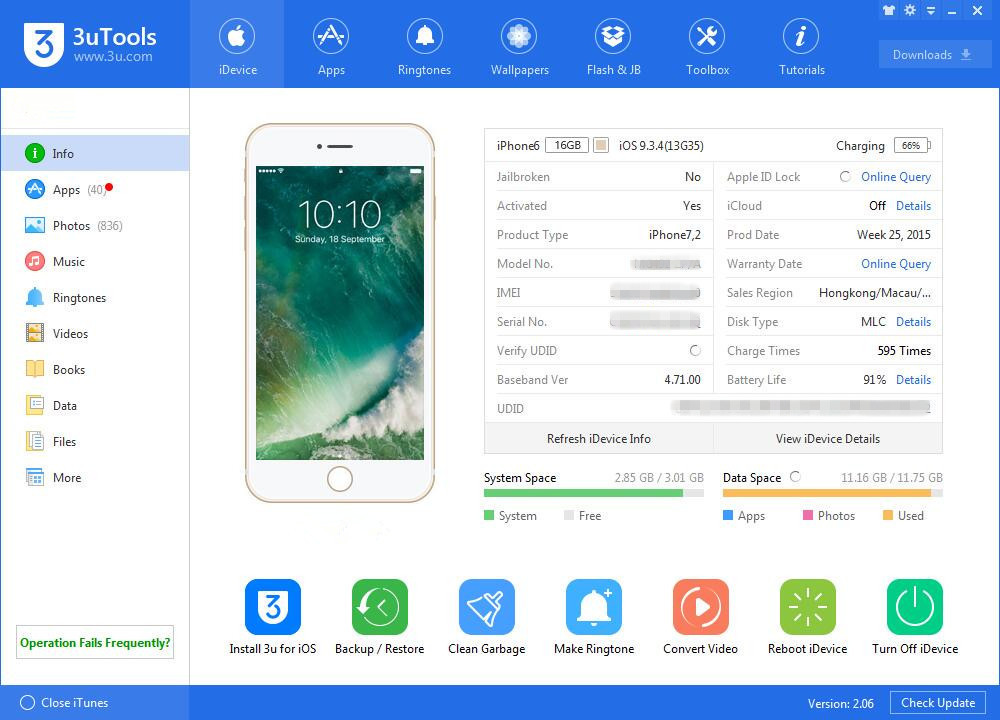
Step 2: As shown in the following figure, you need to choose firmware 10.2, and then click “Flash ”. (If you have downloaded the firmware, you need to import it to your PC first, and then flash your iPhone).
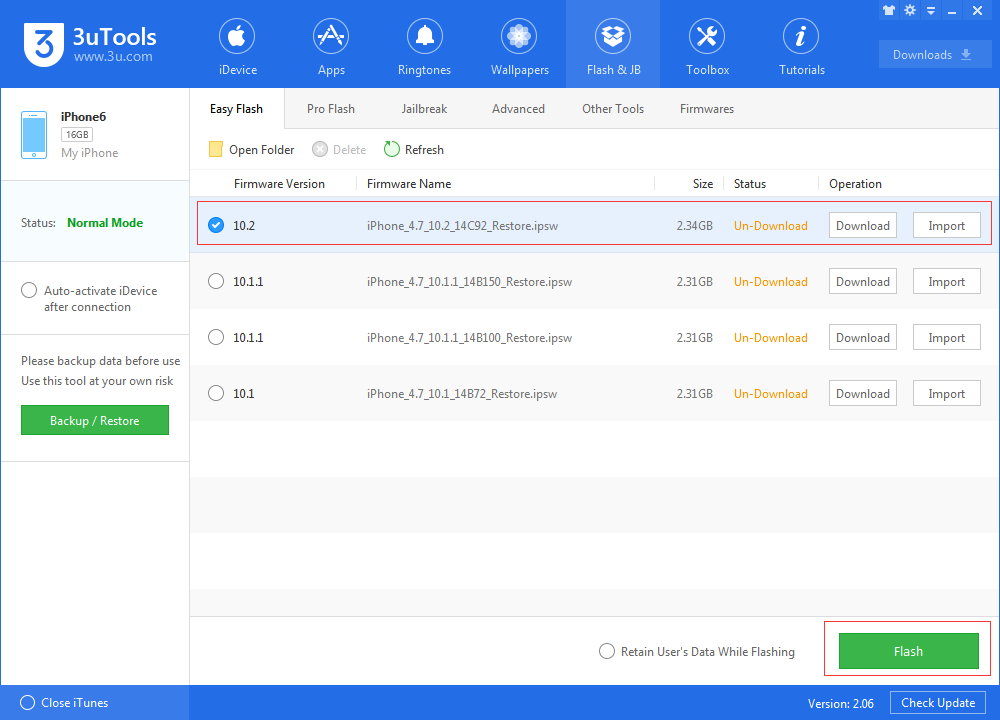
Step 3: Please keep a good connection between your iPhone and PC. And then wait until this process ends. (Generally, it takes around 10 minutes to flash. If your iPhone has no reaction for more than twenty minutes during the flash process, please quit from 3uTools and flash your iPhone again).
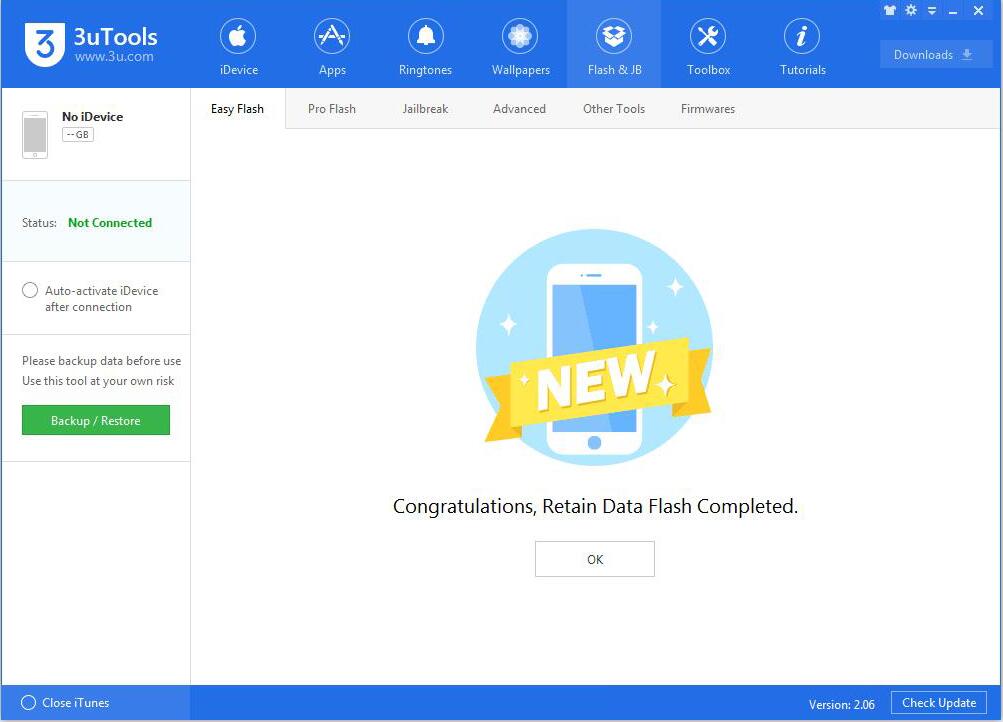
But what's new in this update? Click Here