 5229
5229
 2017-07-20
2017-07-20
iOS 10 now allows users delete some of default Apple apps in iPhone, but how to delete the rest of default apps on iPhone?
In general, Apple will not allow you to delete the default apps, but we could remove it from the Home screen if we don’t want to use it.
Operations of removing:
1. Head to “Settings” → “General”.
2. Toggle on “Restrictions” and you are allowed to “Enable Restrictions”, and then you need to enter your password. Choose the default apps you want to remove and swipe left to remove the default apps. After that, these apps will not display on the Home screen.
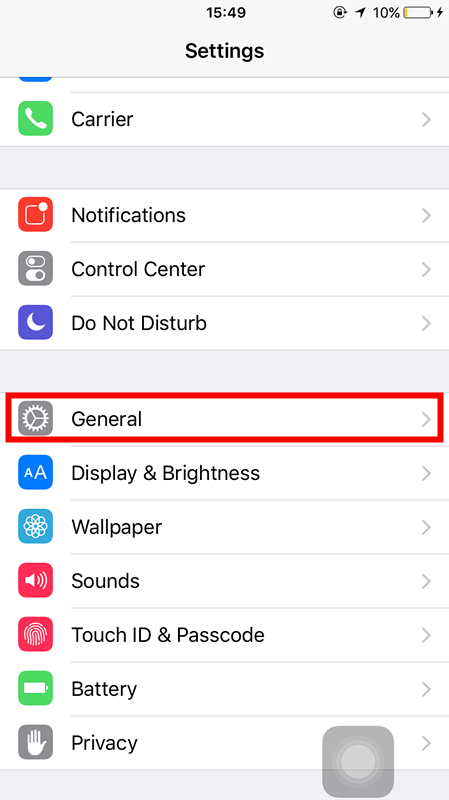
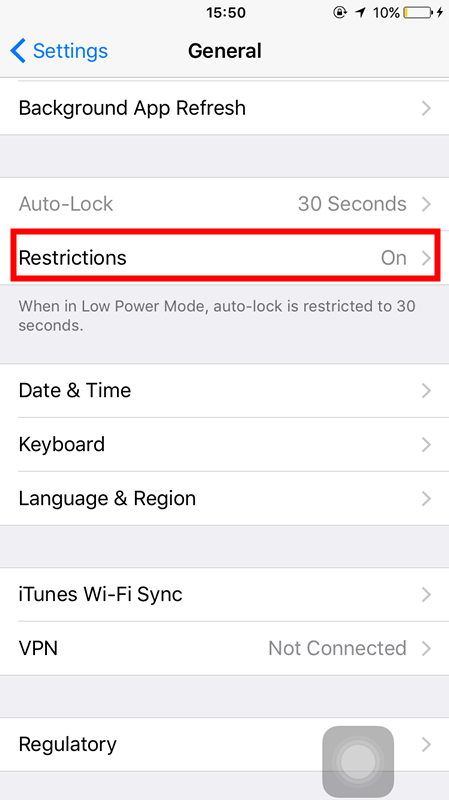
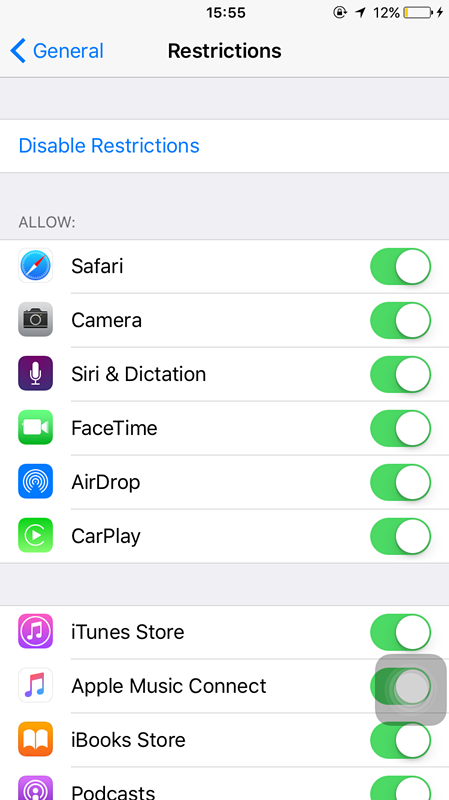
Operations of deleting:
On iOS 10, you can press and hold on an app until the app icon begins vibrating. Tap the “X” icon in the upper left corner. You could download the deleted app from App Store.
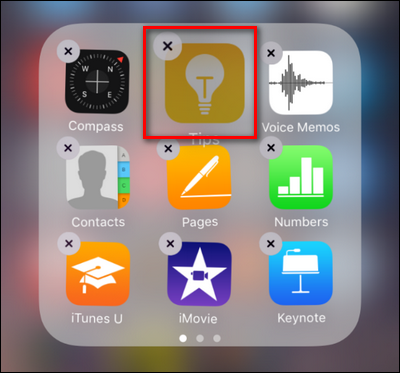
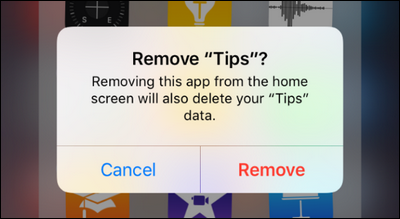
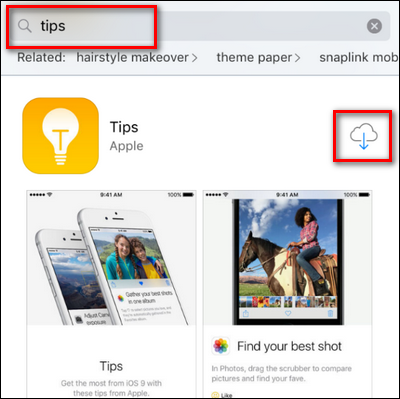
You don't want to miss this tips: Here's What Happens When You Start Deleting the Default Apps in Apple's iOS 10