 2697
2697
 2018-03-21
2018-03-21
iOS 11 brought along some subtle changes that won’t wow users in and of themselves, but are really handy when needed. One of those features is native flight status tracking.
For sometime, third-party apps were the go to resource to keep tabs on flights. While options like FlightAware and The Flight Tracker may offer a robust resources, sometimes you’re left with ads or paying for in-app upgrades.
A great alternative is using the flight tracking feature built right into iOS 11 in Spotlight search. It’s super fast to use and provides flight status details up to the minute.
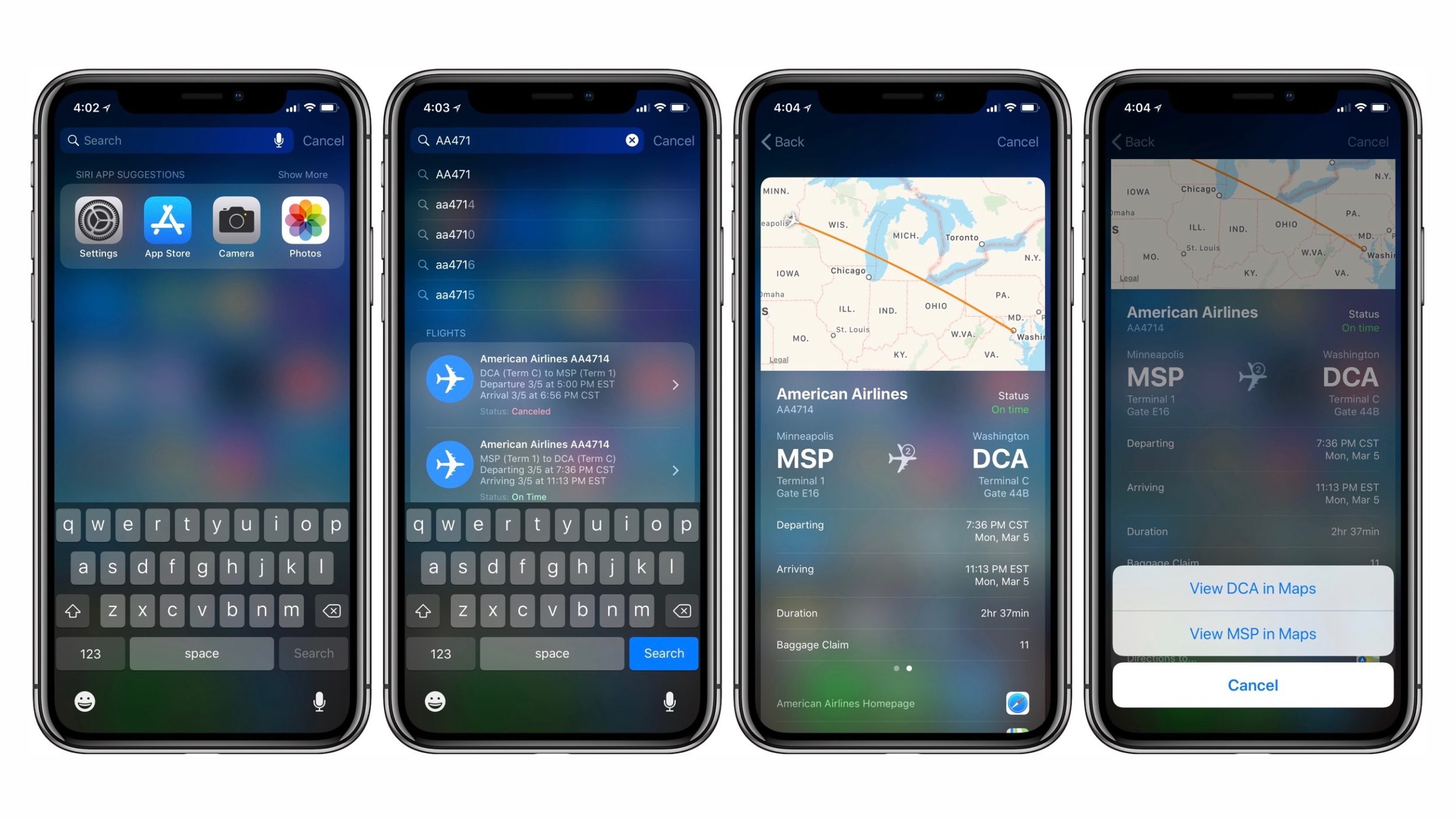
Pull up Spotlight search by sliding from right to left on your primary Home screen.
Type in the flight you’d like to track. You can enter American Flight 4714, AA4714 or a few other variations.
Make sure to note which departure and arrival cities you’re looking for, there may often be multiple flights with the same number. For example, planes flying back and forth between the same city may use the same flight number.
Search results will provide current status, flight duration, terminal and gate details for departure and arrival. Spotlight search even includes details like which baggage claim the flight will be using. Additionally, at the bottom of the search result you’ll find a link to the airline’s website as well as a quick link to open directions to the departure or arrival city in Apple Maps.