 4238
4238
 2016-12-07
2016-12-07
Many users know that Siri main function is helping user control their iPhone, so that they can hands-free. However, users will not use it frequently in reality life. Acutally this funtion effect users experience for some of users who seldom use the Siri on Lockscreen. It is not only wasting system resource Siri will also appear on your iPhone although you don't want to use or just touch "Home" button carelessly. Now I will show you how to close Siri on your iPhone "Home"page, and all pictures I have attached are from the "Realtime Screen" function in 3uTools. You also can try it.
Did you pressed "Home" button carelessly then Siri came out?
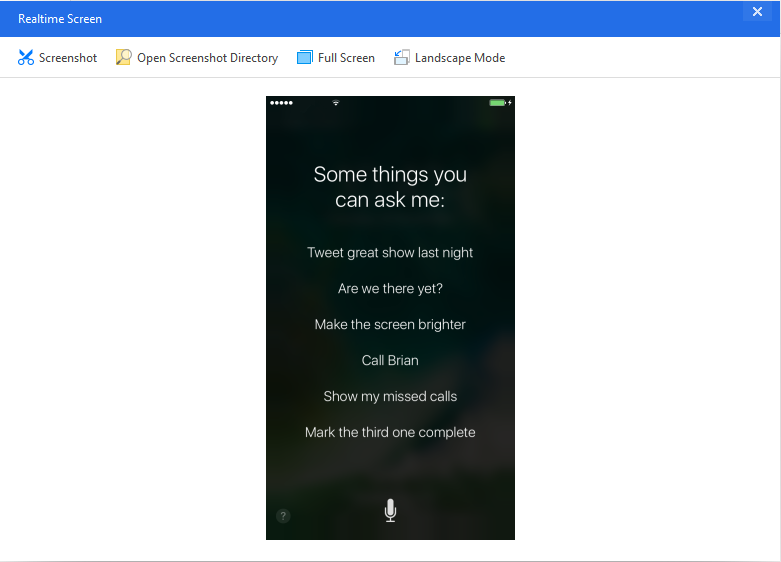
1. First,open"Setting",and find "Siri"
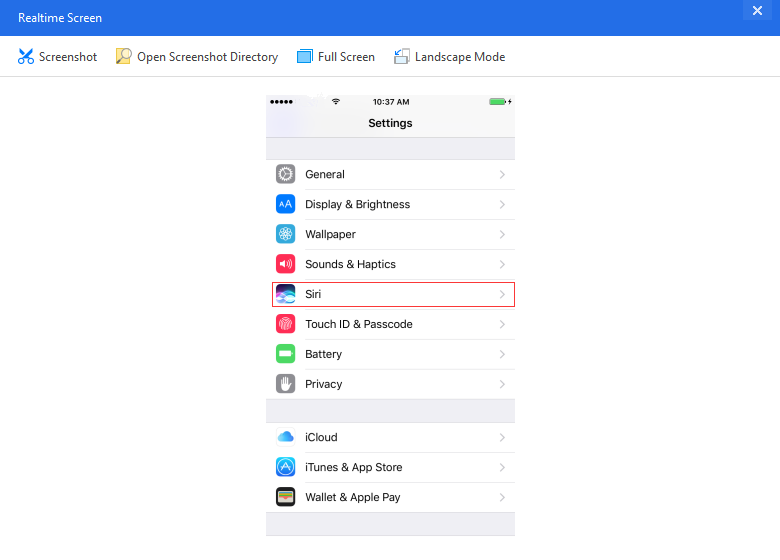
2. Turn on "Siri",yes turn on,then you can see other settings.
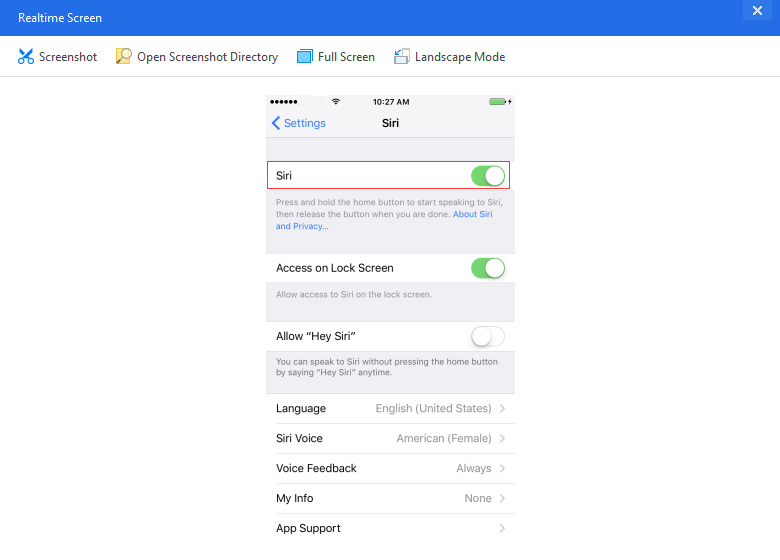
3. Turn off "Access on Lock Screen", and if you want you can change "Language" on this page.
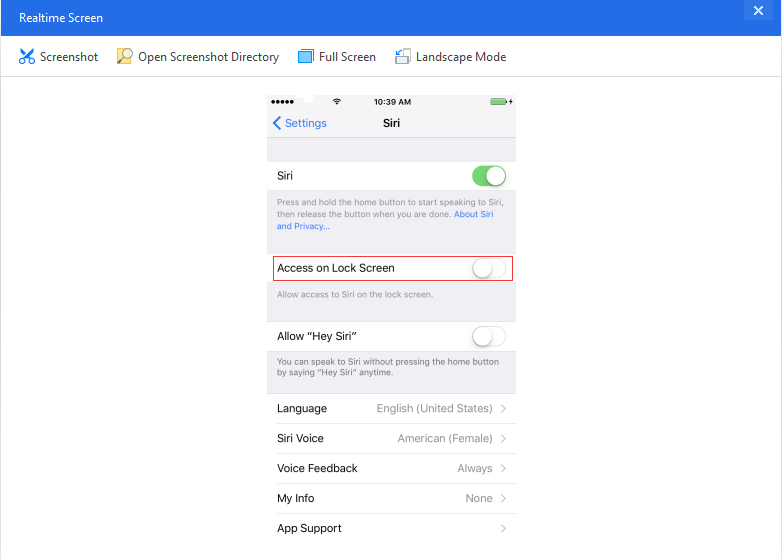
Only 3 steps, it's easy, right?