 7604
7604
 2018-02-07
2018-02-07
Some iOS usrers have reported ‘provision.cpp: 168′ error while trying to sideload the LiberiOS jailbreak app on their iOS devices. If you’ve hit the’provision.cpp: 168’ , this tutorial will help you solve your problem.
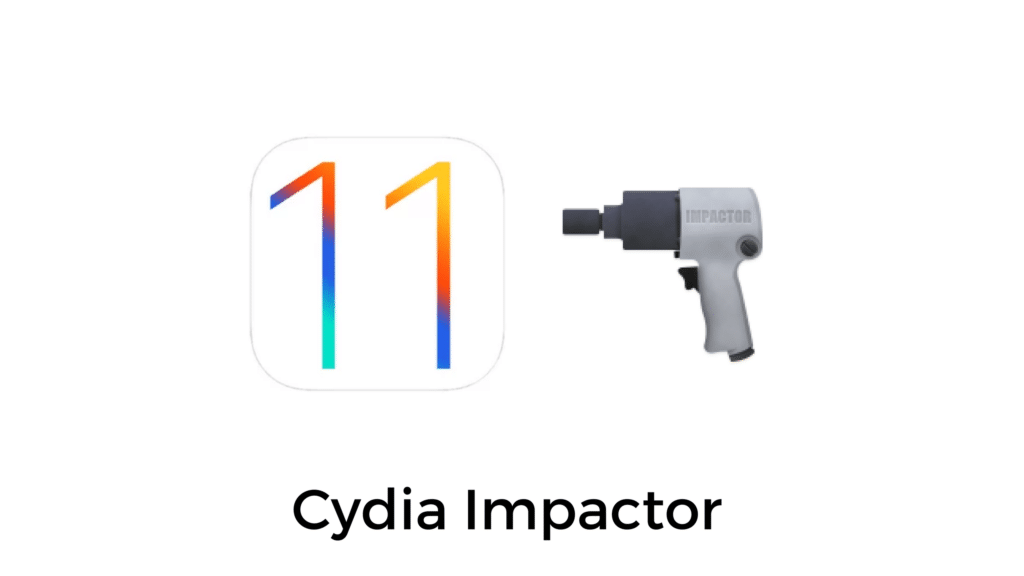
1. Revoke Certificates
Previously, we've introduced how to fix Cydia inpactor provision.cp:81 error, the solution is also applied to Cydia inpactor ‘provision.cpp: 168′ error . You may take this tutorial as reference: How to Fix Cydia Impactor Provision.cp:81 Error?
2. Use an App-Specific Password
If you have enabled two-factor authentication for your Apple ID, then you may hit the following error while trying to sideload the LiberiOS app:
provision.cpp:168
Sign in with the app-specific password you generated.
If you forgot the app-specific password or need to create a new one, go to appleid.apple.com
You have to use an app-specific password when Cydia Impactor prompts for your Apple ID password if you’ve two-factor authentication enabled. Generating an app-specific password is quite easy and can be done from Apple’s website.
Step 1: Go to Apple’s website in Safari or any other browser and sign in to your Apple ID account.
Step 2: Scroll down to the Security section and click on the Generate Password link under APP-SPECIFIC PASSWORDS.
Step 3: Enter a label for the app-specific password, which could be anything like “LiberiOSJailbreak” and then click on the Create button.
Step 4: Now, when Cydia Impactor asks you to enter your Apple ID password, enter the password generated in the previous step.
Every time you want to install an app via Cydia Impactor, you have to enter this app-specific password rather than your account password.
If this method doesn’t work for you, then an alternative solution would be to temporarily disable two-factor authentication for your Apple ID, install your preferred IPA file via Cydia Impactor, and then turn back on two-factor authentication.
3. Use the ‘Install Package’ Option
Many users have reported that this method also helps to fix the ‘provision.cpp:168’ error. Rather than dragging and dropping the IPA file onto Cydia Impactor, you use an alternative option called ‘Install Package’ that will do the work. Here’s how:
Step 1: Connect your iOS device to your computer.
Step 2: Open Cydia Impactor.
Step 3: Select the Liberios IPA. Enter the Apple ID and password (app-specific password if you’ve enabled two-step verification) when prompted.
4. Use a New Apple ID
It could be that your Apple ID has issues which is why Cydia Impactor is unable to generate certificates for your account to sideload the unsigned IPA files. You can bypass this issue by creating a fresh new Apple ID account which usually solves the problem.
5. Use a Different Computer
If none of the above methods worked, then you should try using Cydia Impactor on a different computer. Maybe your current computer has internet connection issues or some softwares are conflicting with Cydia Impactor, therefore download Cydia Impactor on a different computer and then try installing your preferred IPA file using that computer.