 7530
7530
 2018-01-23
2018-01-23
With the release of iOS 11, Apple announced that it was replacing JPEG files with a new image format called HEIC. HEIC photo is a default setting on iPhone 7 and laters. HEIC format could reduce your storage while the resolution is same with jpg.
However HEIC format is not compatible on Windows currently, which means you can't preview/view the photos on your PC after exporting.
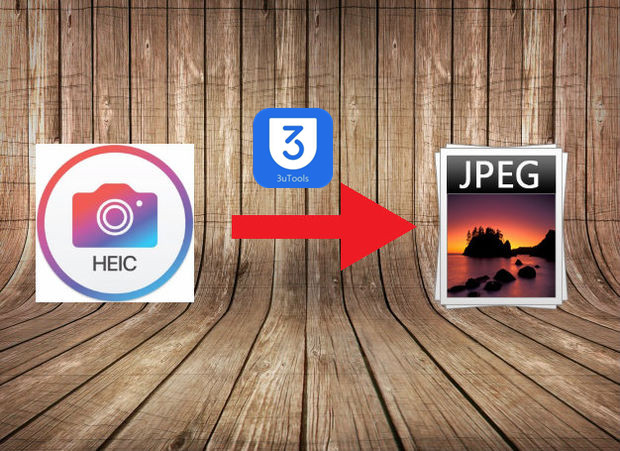
3uTools V2.18 bings a new feature to associate with HEIC files on Settings. If you want to view your HEIC photos, you could use 3uTools to view it directly. You could check youtube video on our site.
Method 1: Associate with heic files
Head to settings icon on top right corner of 3uTools, and click associate with heic files.
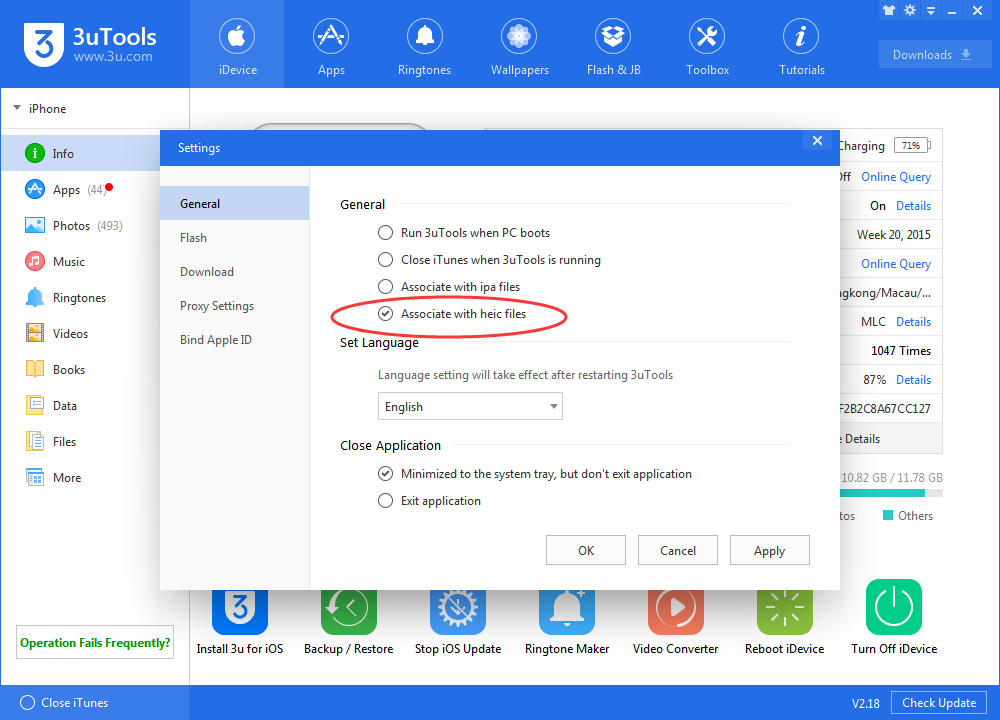
Then, all HEIC images should be read on you PC.
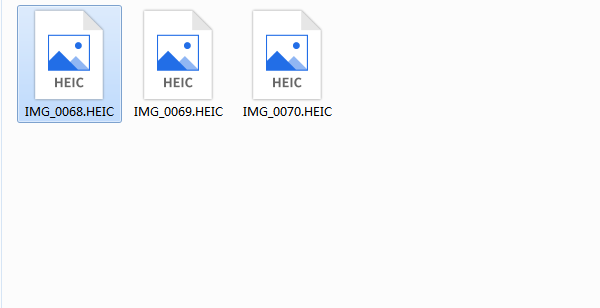
Method 2: Convert HEIC Image to JPG
Install the launch the latest version of 3uTools, then head to "Toolbox" ->"HEIC Image Converter".
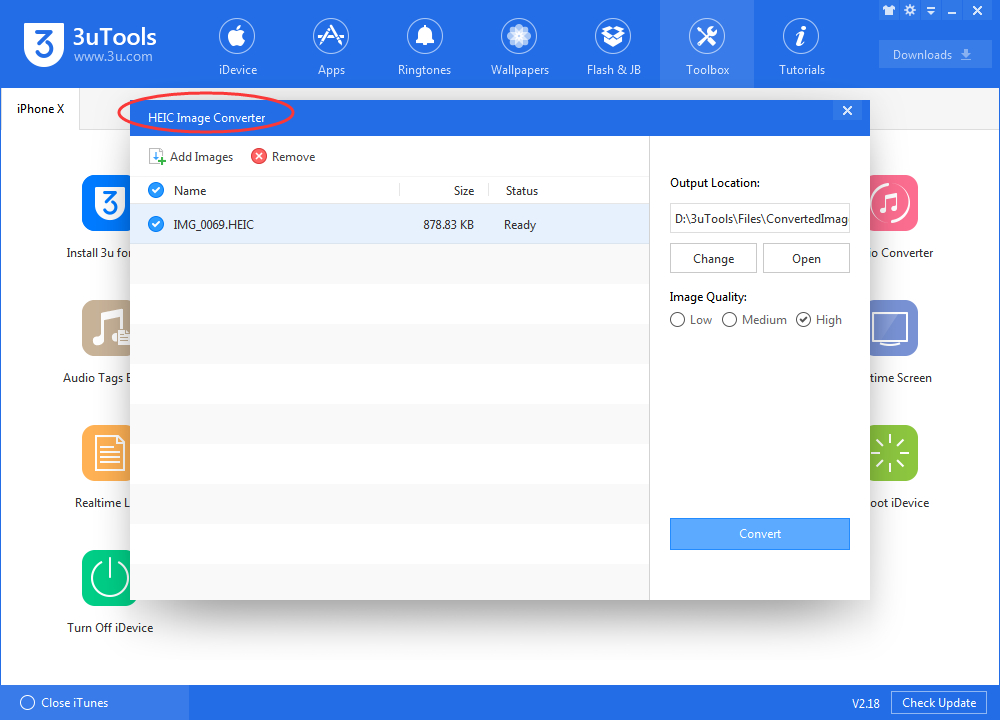
Check what's new on 3uTools V2.18?