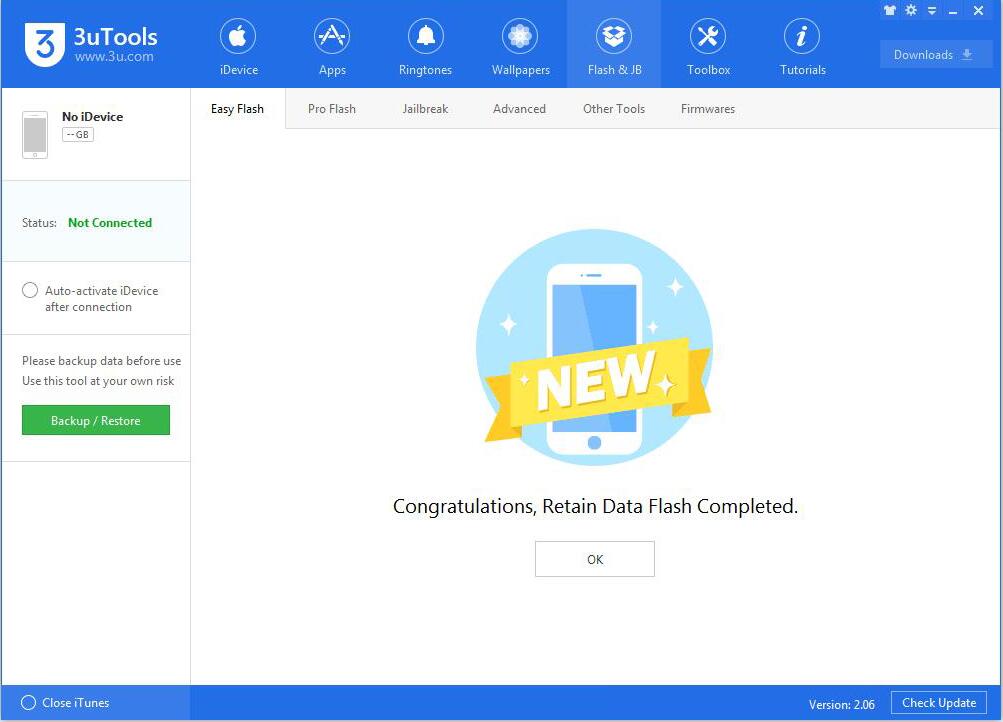5619
5619
 2018-04-02
2018-04-02
iOS 10.2 will be released to everyone in the future, and a free public beta program is available for non-developers. Release notes and version numbers for the latest builds have been published, but you can download in 3uTools shortly.
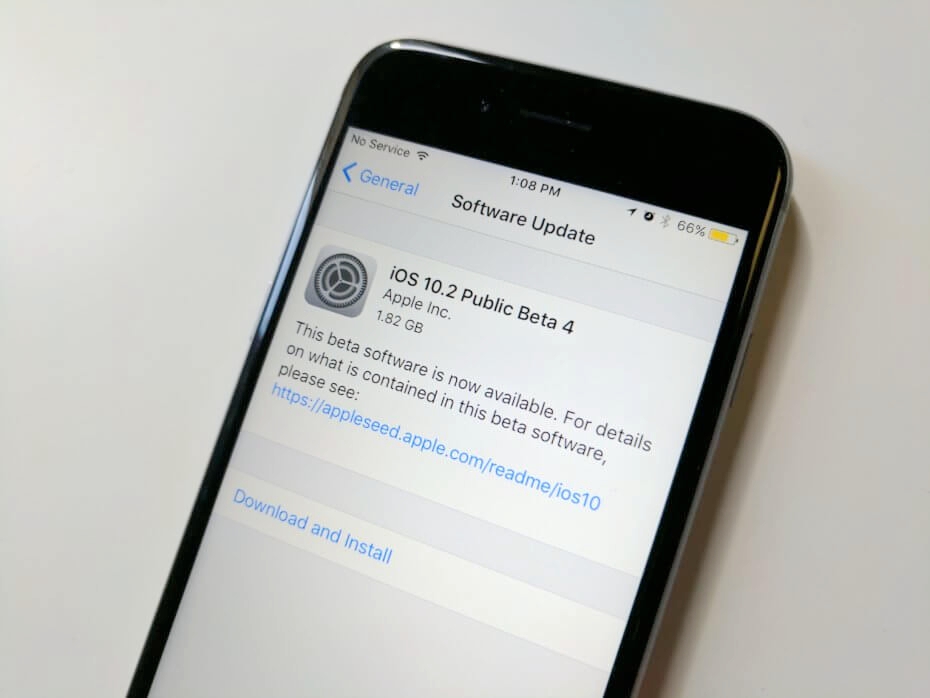
These are the changes discovered so far in iOS 10.2 beta,some may be delete in later versions:
Three new wallpapers in iOS 10.2 beta (only for iPhone 7 and iPhone 7 Plus)
New widget for Videos app
New Preserve Camera setting
New emoji (looks like Unicode 9.0 update/also on macOS 10.12.2, watchOS 3.1.1)
New "Press and Hold to Speak" menu under Home Button Accessibility settings
New "Celebration" Messages screen effect
New "Show Star Ratings" option under Music Settings
New headphone icon in status bar for Bluetooth audio devices (previously seen with the Beats Solo3)
TV app now included on iOS 10.2 beta, Videos app still present
TV widget joins Videos widget
SOS feature similar to Apple Watch when clicking power button 5x (which may be a requirement in India next year)
Music now points to relocated shuffle and repeat controls (which have a button look now)
TV app totally replaces Videos app on beta 3
Feedback app returns in beta 3
Previously seen SOS feature now only available in India (due to upcoming requirement)
New "Love" screen effect joins "Celebration" in Messages
How to Upgrade iPhone to iOS 10.2 Beta4 Using 3uTools? This tutorial aims to introduce how to upgrade your iPhone to iOS10.2 Beta4 using 3uTools.
Note: Please backup your important data files using 3uTools before upgrading your iPhone.
Step 1: Open latest 3uTools(V2.06) on your PC. Connect your iPhone to PC with USB cable. After successful connection, please click "Flash & JB"→"Easy flash". And then, 3uTools will automatically show you the available firmware. (If 3uTools gives you a reminder that “Connection Timeout”, you need to set your iPhone in Recovery mode / DFU mode and restart from clicking "Flash & JB". )
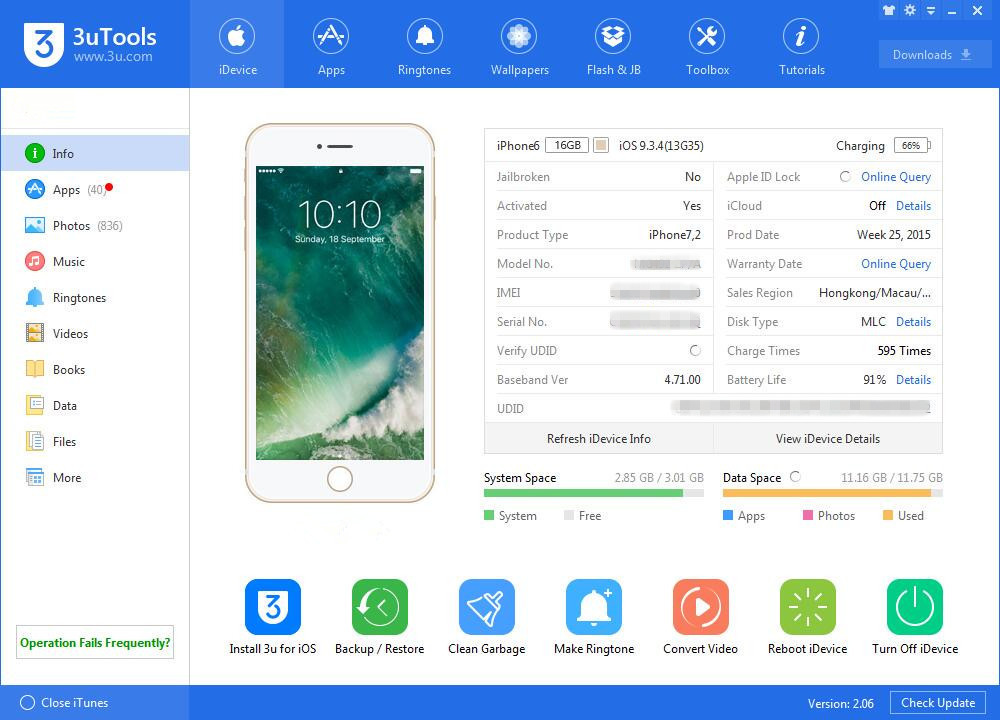
Step 2: As shown in the following figure, you need to choose firmware 10.2 Beta4, and then click “Flash ”. (If you have downloaded the firmware, you need to import it to your PC first, and then flash your iPhone).
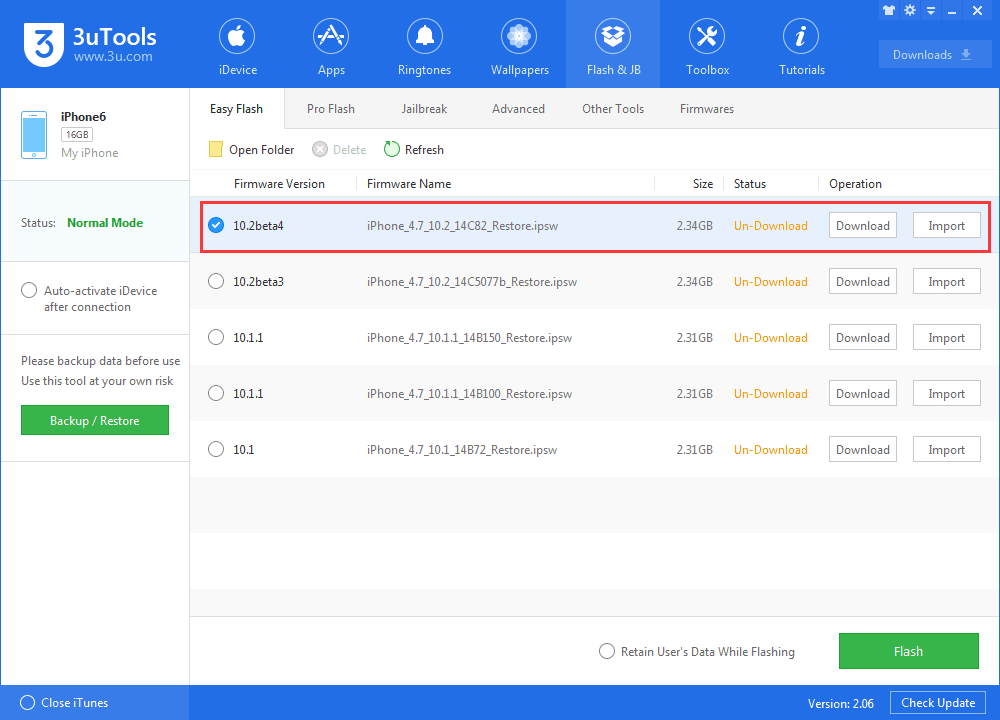
Step 3: Please keep a good connection between your iPhone and PC. And then wait until this process ends. (Generally, it takes around 10 minutes to flash. If your iPhone has no reaction for more than twenty minutes during the flash process, please quit from 3uTools and flash your iPhone again).