 7744
7744
 2017-12-05
2017-12-05
Saving the SHSH2 blobs of your iOS device may not be as complicated as you think. You’ll need your iOS device’s ECID number and it’s product type to save the blobs. Here’s a step-by-step guide to getting these details:
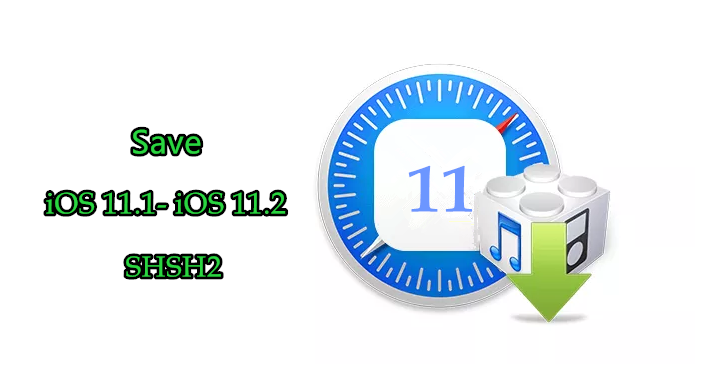
Step-1: Connect your iOS device to a computer via a USB cable and launch 3uTools.
Step-2: After connected, click iDevice -> View iDevice Details, then you’ll see the basic info if your iOS device.
Step-3: Right-click on the ECID and copy it to the clipboard.
Step-4: Now you have to find your iOS device’s product type. For the iPhone 7 and 7 Plus, it looks like: iPhone 9,1 and iPhone 9,2.
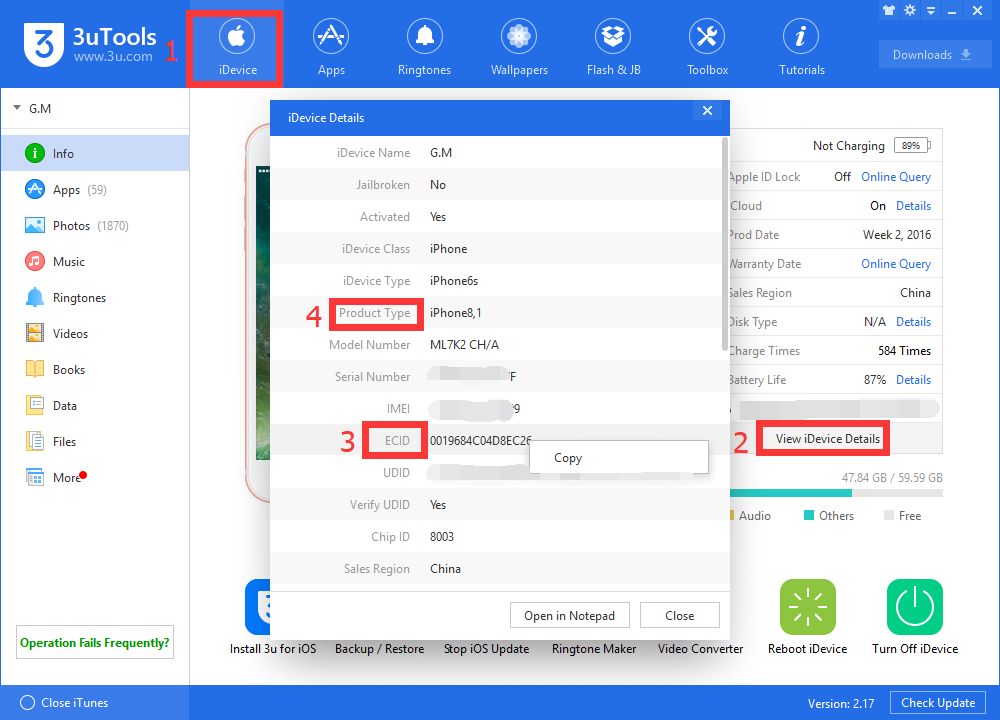
Step-5: Head over to tsssaver.1conan.com in your browser.
Step-6: Paste in the hexadecimal ECID and select your device type.
Step-7: Select I’m not a robot check and proceed.
Step-8: Hit the Submit button and the tool will do the rest. You’ll then be taken to a results page that gives you access to the saved SHSH2 blobs for downloading.
If you ever lose the link or downloaded blobs, just go to TSS Saver‘s website and enter the hexadecimal ECID in the Lost your link? area to get your SHSH2 blobs.