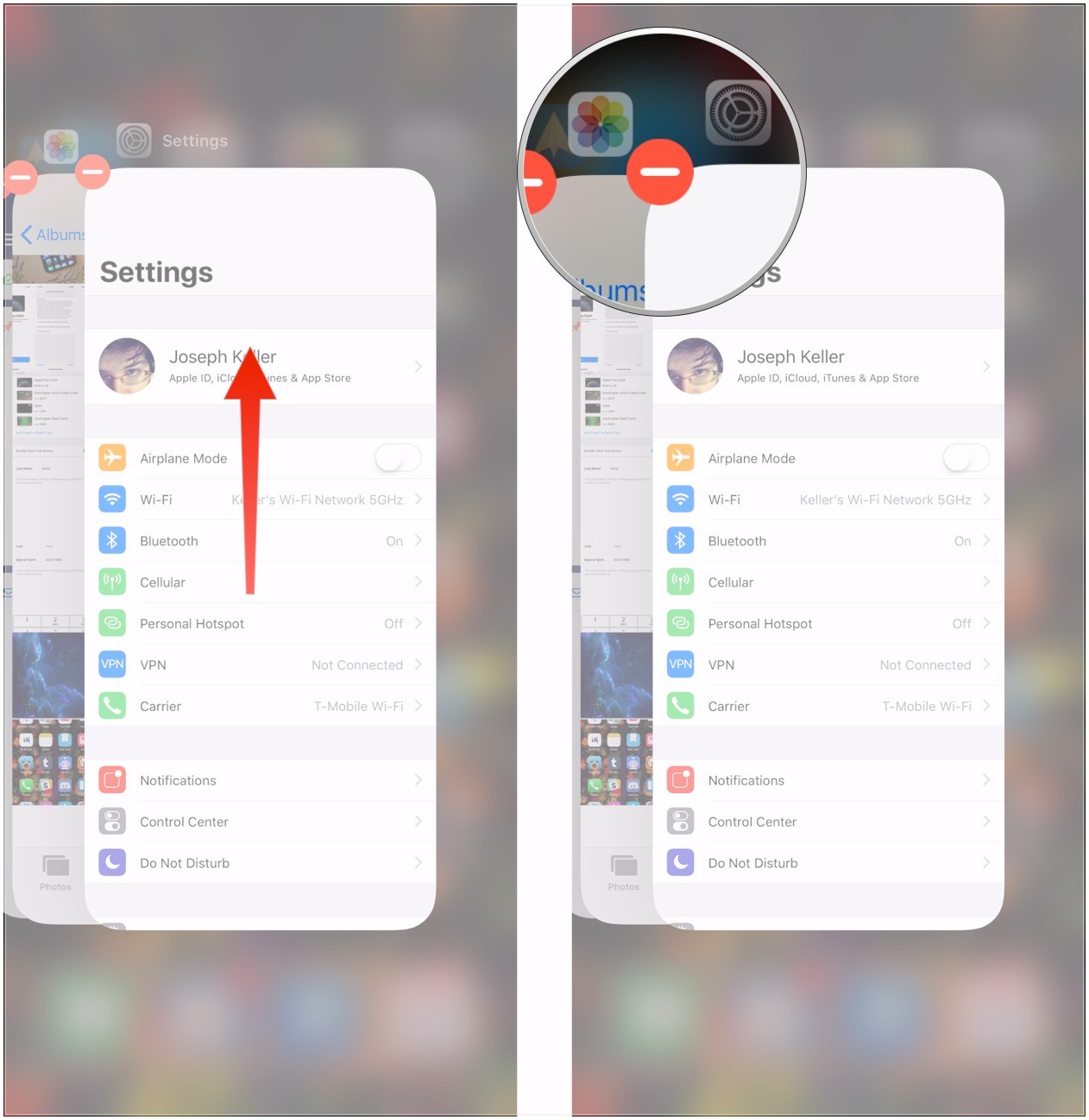3933
3933
 2017-11-13
2017-11-13
This tutorial is mainly introducing how to use multitasking and fast app switching on the iPhone X.
How to quickly switch between apps on the iPhone X?
Touch your finger to the gesture area at the bottom of the screen, either while on your Home screen or in an app.
Swipe right or left to switch back and forth between apps.
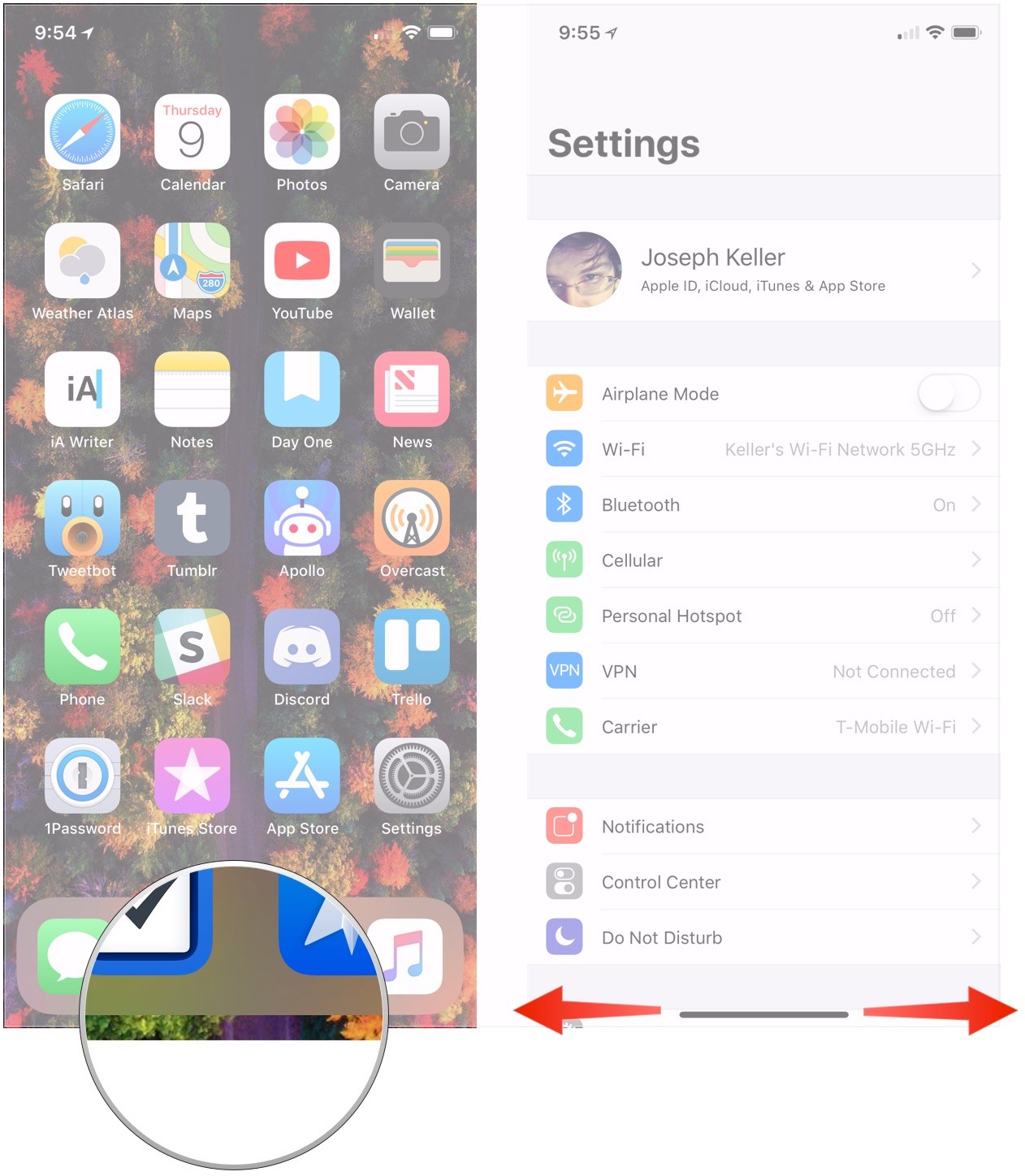
How to use multitasking on the iPhone X?
Multitasking works similarly to how it has on previous iPhones, though now you swipe up instead of pressing on a Home button.
Touch your finger to the gesture area at the bottom of the screen.
Swipe up and hold your finger in place for a moment until the card-like multitasking interface appears.
Swipe right or left to navigate between your apps.
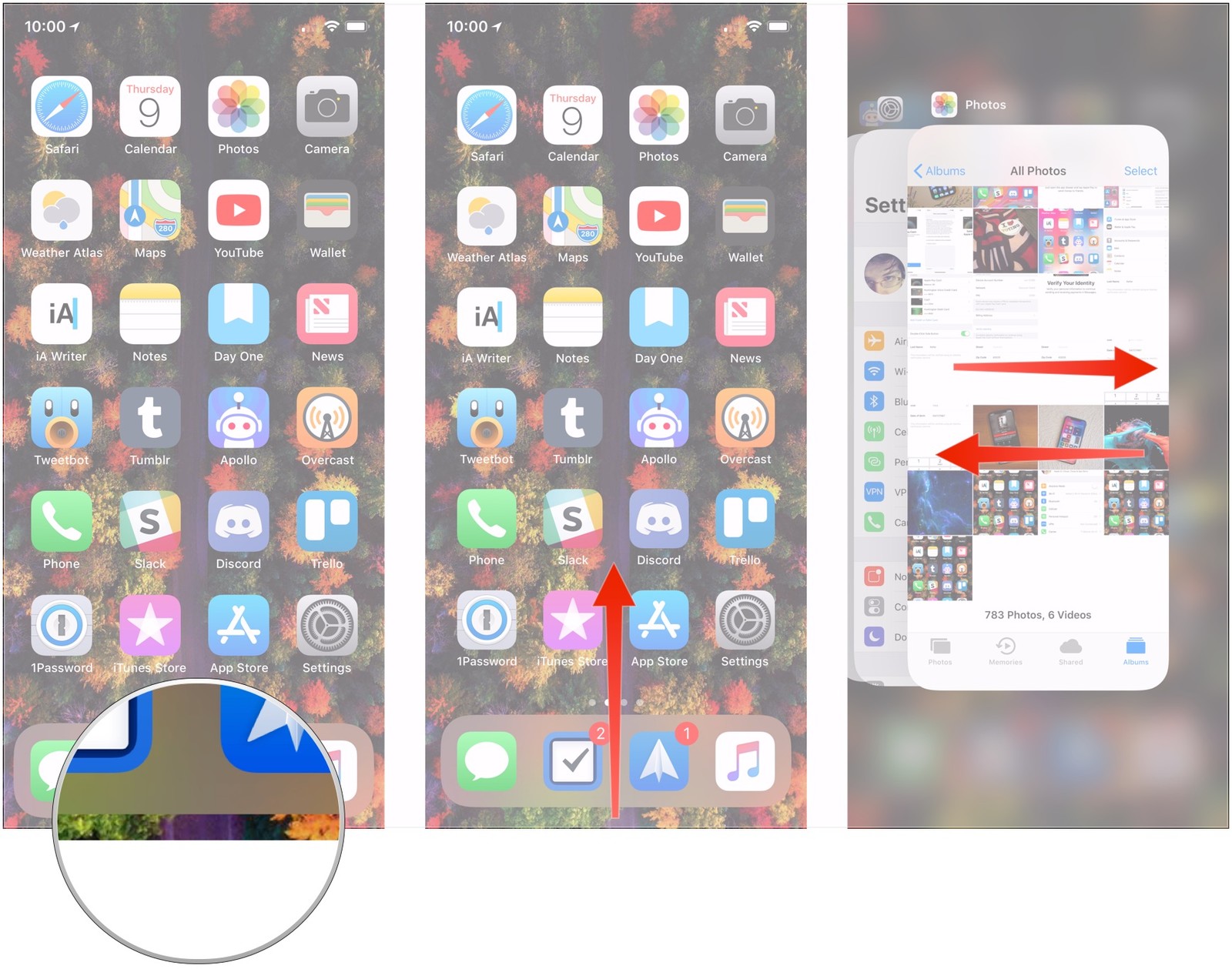
How to force quit apps on the iPhone X?
Touch your finger to the gesture area at the bottom of the screen.
Swipe up and hold your finger in place for a moment until the card-like multitasking interface appears.
Click and hold on the app you want to quit until the red circle with the "-" symbol appears in the top left corner of the app.
Flick the app up.
Alternatively, click the red circle.