 10317
10317
 2017-09-28
2017-09-28
Some iPhone 8 users are noticing rapid battery loss in situations where the battery shouldn’t be taking a significant hit. In some cases this may be related to a bad battery. In most cases though, it’s an app gone rogue or simply bad habits from the person behind the wheel.

This guide will take you through some potential fixes and some tips that will help if and when you start noticing weird drain on your iPhone 8 or iPhone 8 Plus.
Restart Your iPhone 8
Sometimes all it takes is a simple restart. If you start to notice odd battery drain on your iPhone 8 or iPhone 8 Plus, hold down the power button and power the device down.
Use Low Power Mode
In order to enable Low Power Mode head into your iPhone 8’s Settings > Battery > Low Power Mode > and toggle it On whenever you want to save a few battery percentage points and don’t want to turn Airplane Mode on.
You can also put a shortcut to Low Power Mode into Control Center. How to customize your Control Center on iOS 11?
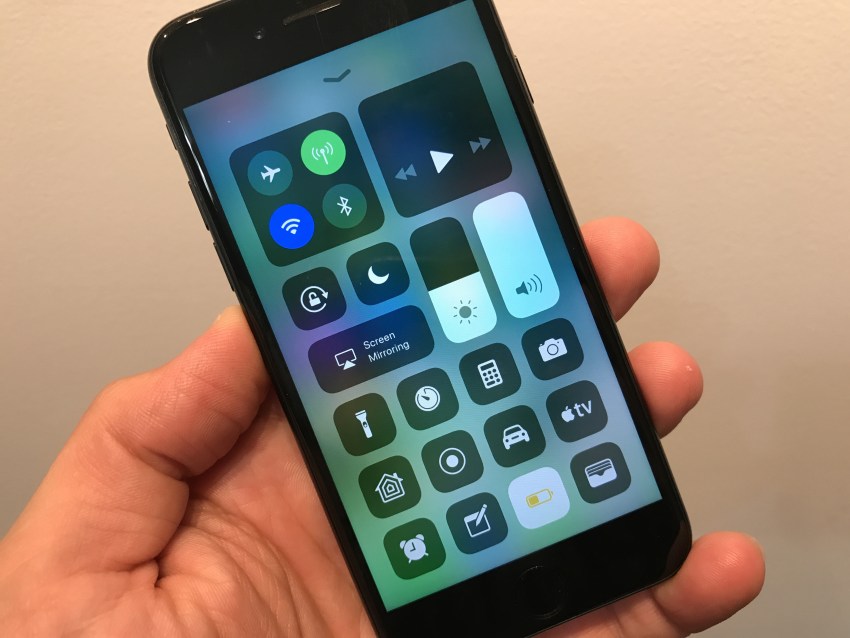
Check Your Apps
Go into your Settings > Battery and take a look at the Battery Usage tool. The tool shows you the apps doing the most damage to your iPhone 8 or iPhone 8 Plus’ battery life.
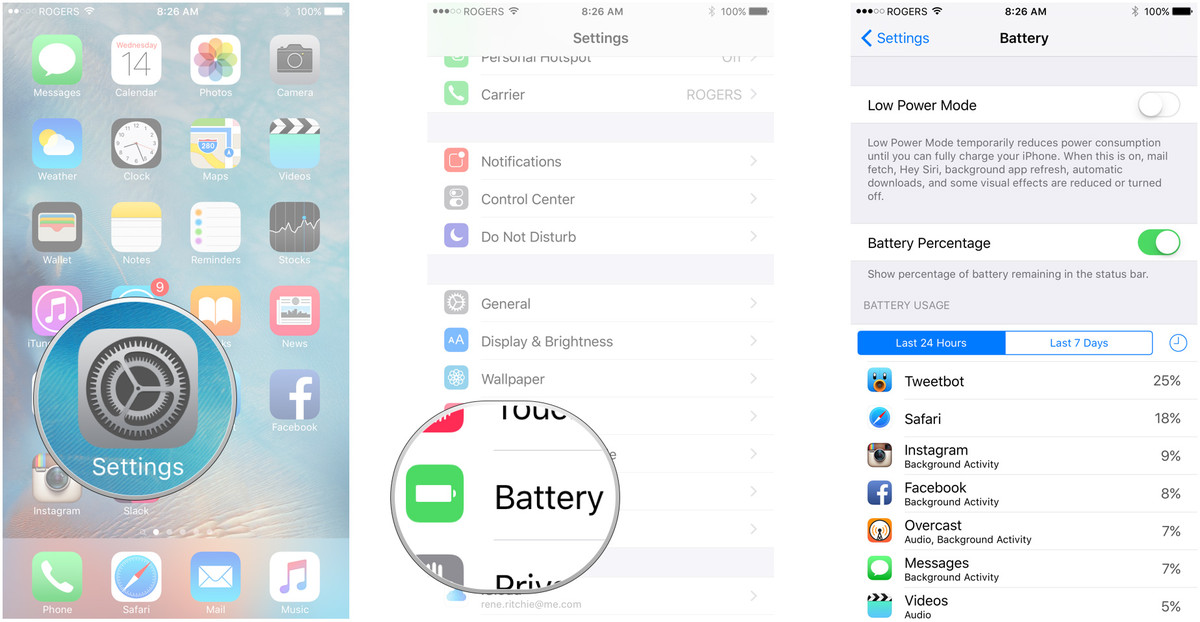
Manage Your TrueTone Display
To do this, go into Settings > General > Accessibility > Display Accommodations > Auto-Brightness > Off. Once you’ve shut it off, you’ll need to manually adjust your screen brightness. Detail you could refer here.
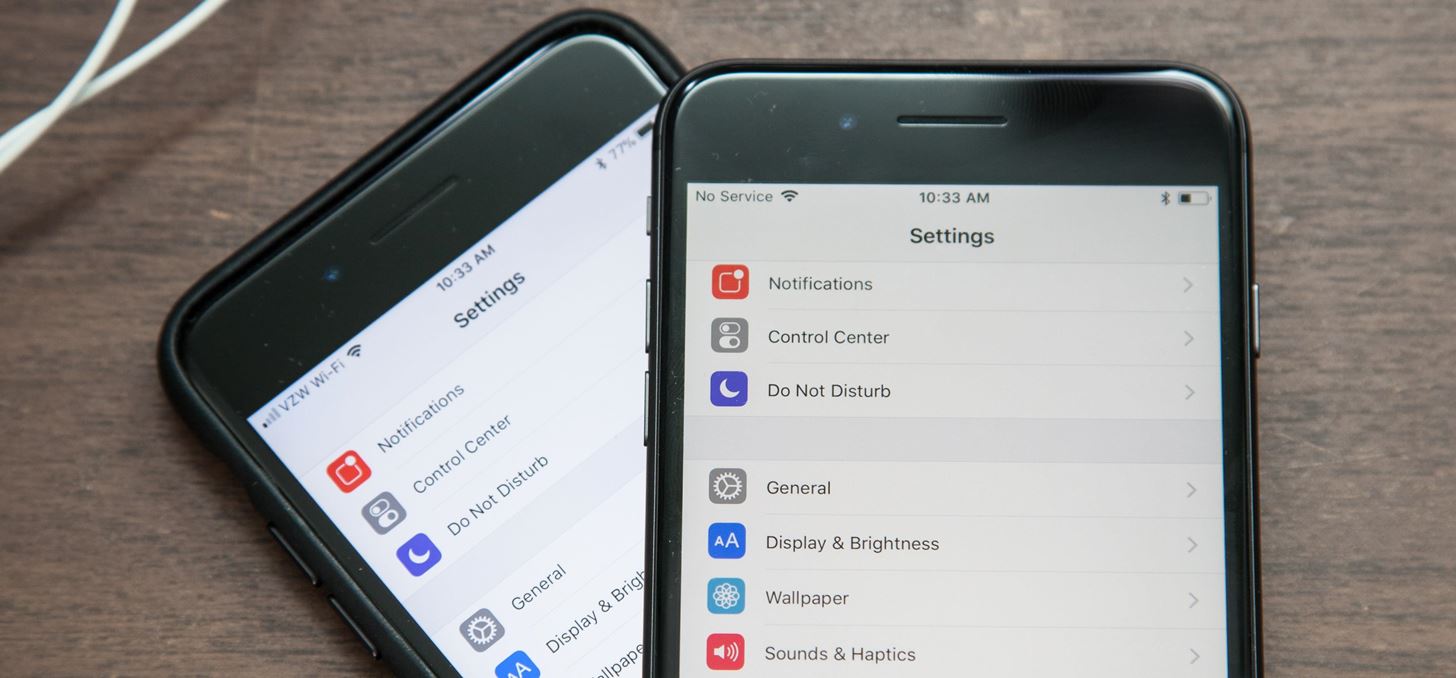
Avoid Extreme Temperatures
Apple recommends avoiding extreme temperatures. Your device is is designed to operate normally between 62° to 72 °F. Apple also says iPhones operating in extremely cold environments may exhibit decreased battery life.
Turn Off Location Services
To do this, head into Settings > Privacy. At the top you’ll see Location Services. Tap it.
Stop Using Live Wallpapers
Animated wallpapers look great on the iPhone 8’s display but they can and will drain the phone’s battery. Change a beautiful wallpaper for your iPhone 8
Remove Your Case While Charging
Charging your iPhone 8 or iPhone 8 Plus inside of certain cases could generate excess heat and that can affect your device’s battery capacity.
Update Your Phone
If an update is available for your iPhone 8 or iPhone 8 Plus try upgrading. Check here for latest iOS 11 beta.
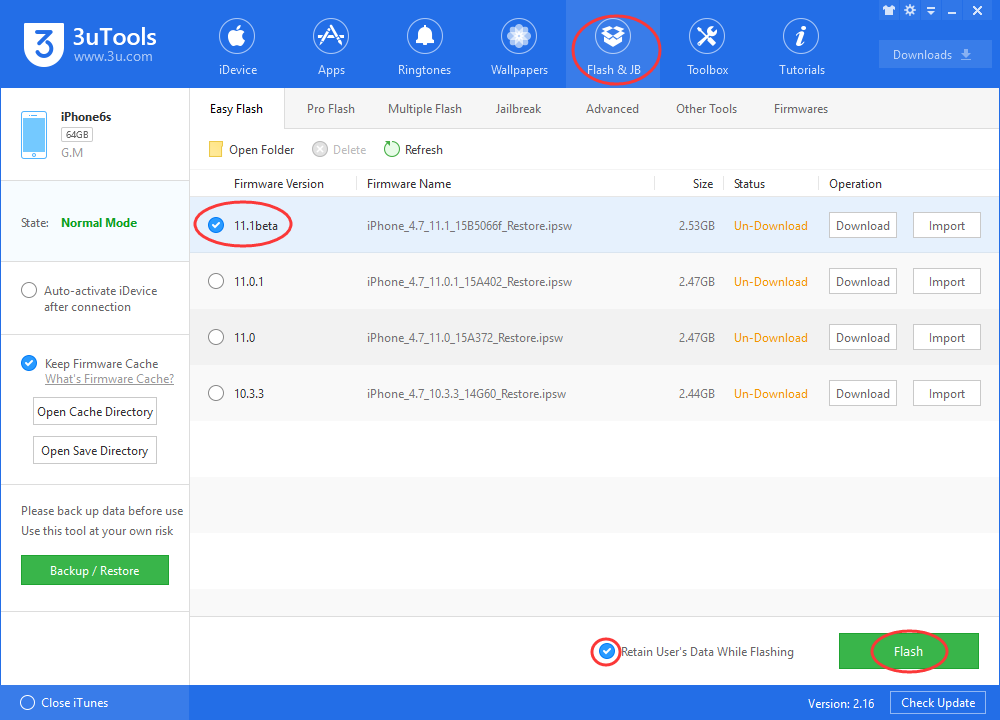
Limit Your Notifications
Go into Settings > Notifications. Tap the app in question and set Allow Notifications to Off. If you have a lot of apps you’ll need to go down the list one-by-one.
Disable Vibrations
If you’re fine without vibrations go to Settings > Sounds and toggle Vibrate on Ring and Vibrate on Silent off. You’ll also want to go into each individual Sound and Vibration and make sure Vibration (located at the top of the screen) is set to none.
Disable Raise to Wake
If you’re fine manually turning your phone on every time you pick it up, head into the Settings app > Display & Brightness and toggle the Raise to Wake function off.

Reset All Settings
If none of those work, try resetting your Settings.
To do this, go to Settings > General > Reset > Reset All Settings and then enter your passcode if you’ve enabled one on your iPhone 8.
