 5290
5290
 2017-09-11
2017-09-11
With iOS 11, Apple has redesigned the iMessage app drawer. It now shows up as a ticker at the bottom of the conversation. It’s now easier to scroll between apps and to pick and use an app from a sea of different iMessage apps. But if you have too many apps, the horizontal scrolling can get frustrating.
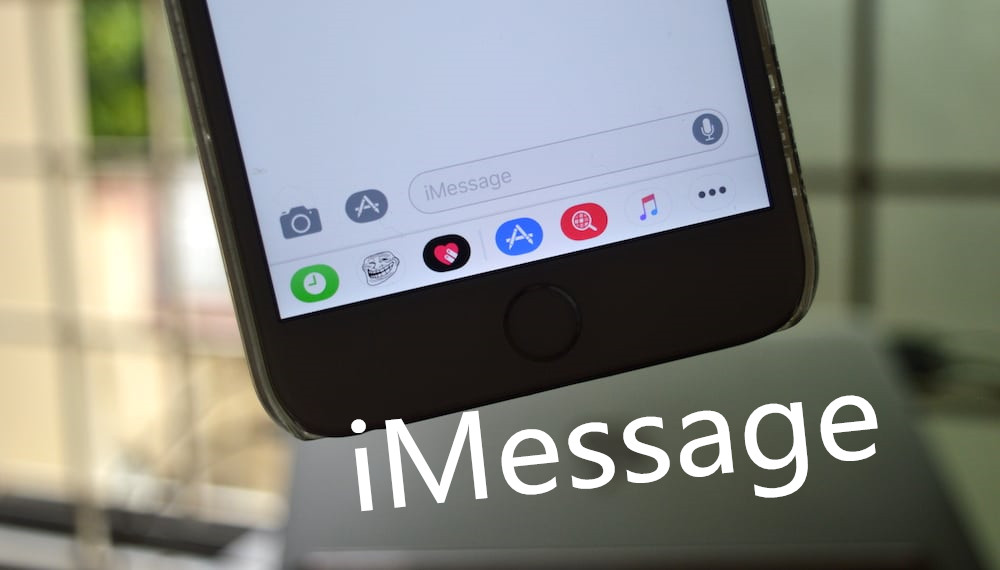
Just like the redesigned drawer, the entire system for managing iMessage apps has been changed. You can now add iMessage apps as Favorites. They’ll always show up at the top of the list. And it’s only the favorite apps that you can reorder. The mechanism for hiding apps is also a bit different. Here’s how the new system works.
How to Add iMessage Apps to Favorites
Step 1: In the Messages app, go to an iMessage conversation.
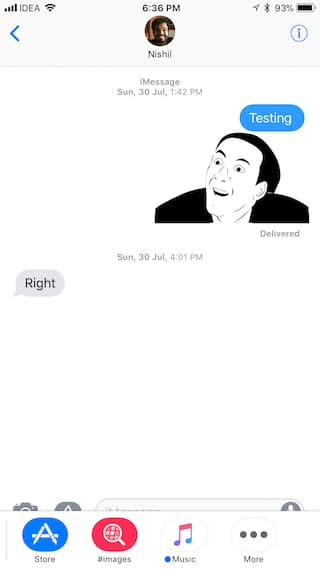
Step 2: Below the keyboard, you’ll find a ticker of iMessage apps. They’ll show up in the form of rounded rectangles. Swipe horizontally on this ticker till you hit the end.
Step 3: Tap on the Menu button that’s at the end of the ticker.
Step 4: Tap on Edit from the top-right corner.
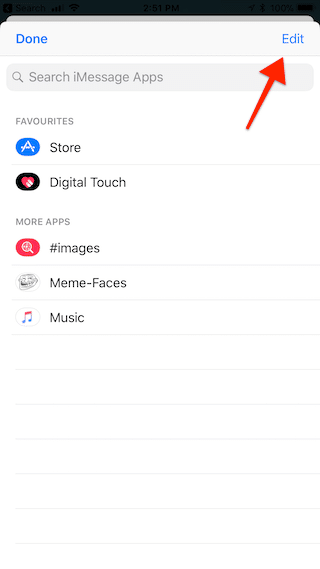
In the Favorites section, you’ll now see that each app title has a handle icon in the far right corner. Tap and hold on the handle and swipe up or down to move it. To remove an app from Favorites, swipe left on the app name and select Remove from Favorites.
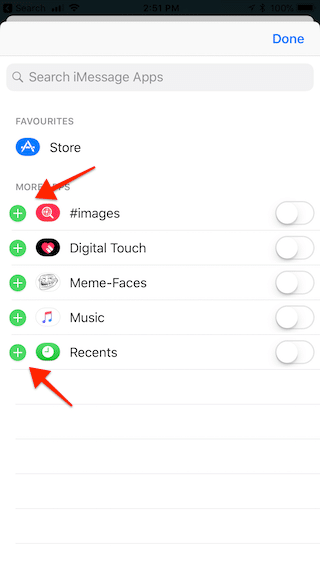
In the bottom section, you’ll see that the apps have a toggle on the right edge. Tap on the toggle to hide the corresponding app.
Source: iPhonehacks