 36233
36233
 2017-10-26
2017-10-26
When you sync iPhone/iPad/iPod using iTunes, it will back up your iDevice’s data automatically. The default backup location for iTunes is in C Disk, that’s the reason why the storage space of C disk becomes less and less.
At present, Apple doesn’t provide an option for us to change the backup path, but this tutorial aims to teach you the method to change backup location.
As shown below, if you backup your iDevice using 3uTools, you can directly choose the backup path you want.
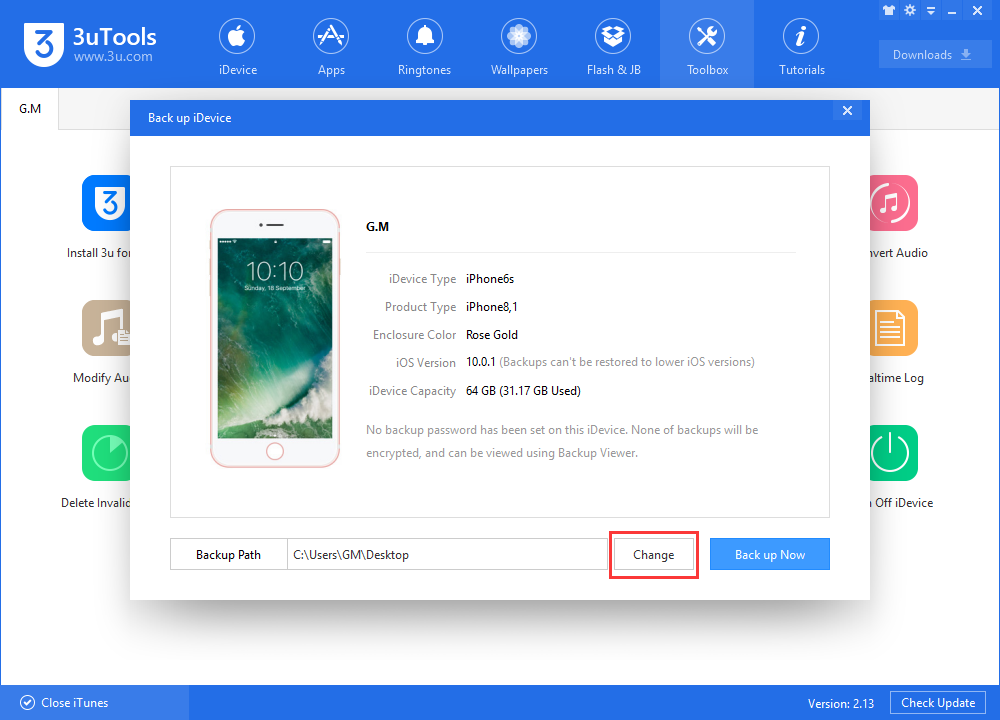
If you backup your iDevice using iTunes, please follow the steps below to change the backup path.
Step1: Create a new folder in another disk. For instance, create a folder named “iPhone 5.0.1 backup” under D disk.
Step2: Copy all the folders and files of iTunes default backup path, then paste them to the folder “iPhone 5.0.1 backup” you just created.
Step3: Delete the original backup folder and all child folders.
Step4: Find and launch Command Prompt or Windows PowerShell(Admin)from Windows Start Menu. Then enter the following command “mklink /D "C:\Users\MagicSun\AppData\Roaming\Apple Computer\MobileSync\Backup" "d:\iphone5.0.1backup"” and end up with the enter key.
A mirrored folder Backup should be displayed under the folder MobileSync after executing the command above. From now on, when you sync your iOS devices, iTunes will save iDevice’s data to the folder you created.