 3036
3036
 2017-06-26
2017-06-26
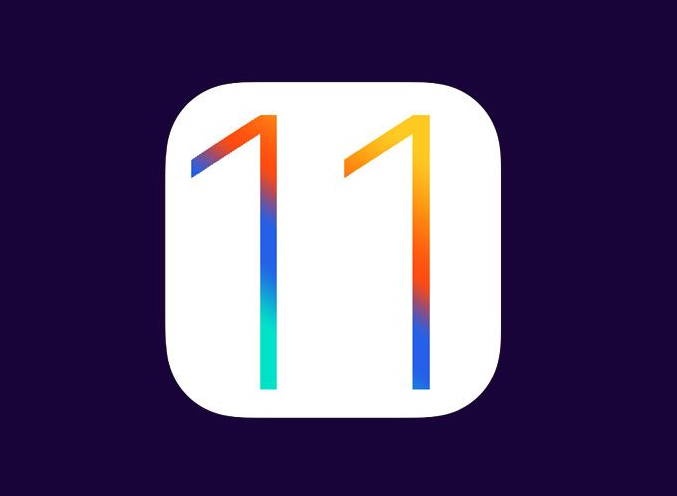
Step 1. Make sure you have two iPhones or iPads running either the iOS 11 beta or the full release version.
Step 2. We imagine that you have two devices: one upgraded to iOS 11 and a new device. With this second handset or tablet, go through the standard setup process. Once you have done that, a new iOS assistant feature will make itself known to you.
Step 3. Now that the new iOS 11 Automatic Setup feature will ask you to “Bring your existing iOS device close.” When it does so, the new feature will begin to walk you through the process.
Step 4. You should see a new panel on the new device; this is the start of a paring process. Similar to that found on Apple’s AirPods, it will require you to point your camera at the clouds on the new device’s display.
Step 5. You should now start to see that all of your important data, such as Apple ID, settings, preferences, Wi-Fi details, and iCloud information, is sent across. And that’s it. The process itself is really easy and convenient; you should have no problems getting it to work.
Source: valuework