 13219
13219
 2018-05-21
2018-05-21
In order to make iDevice more beautiful, smart and personalized, a lot of Apple users choose to set a cool wallpaper for their iDevice. The following tutorial is mainly introducing how to download cool wallpaper using 3uTools.
Step 1: Ensure that you have downloaded and installed the latest 3uTools on your PC. Please connect your iPhone to PC using the USB cable.
Step 2: Click the option “Wallpaper”, and 3uTools will offer you with all kinds of wallpapers.
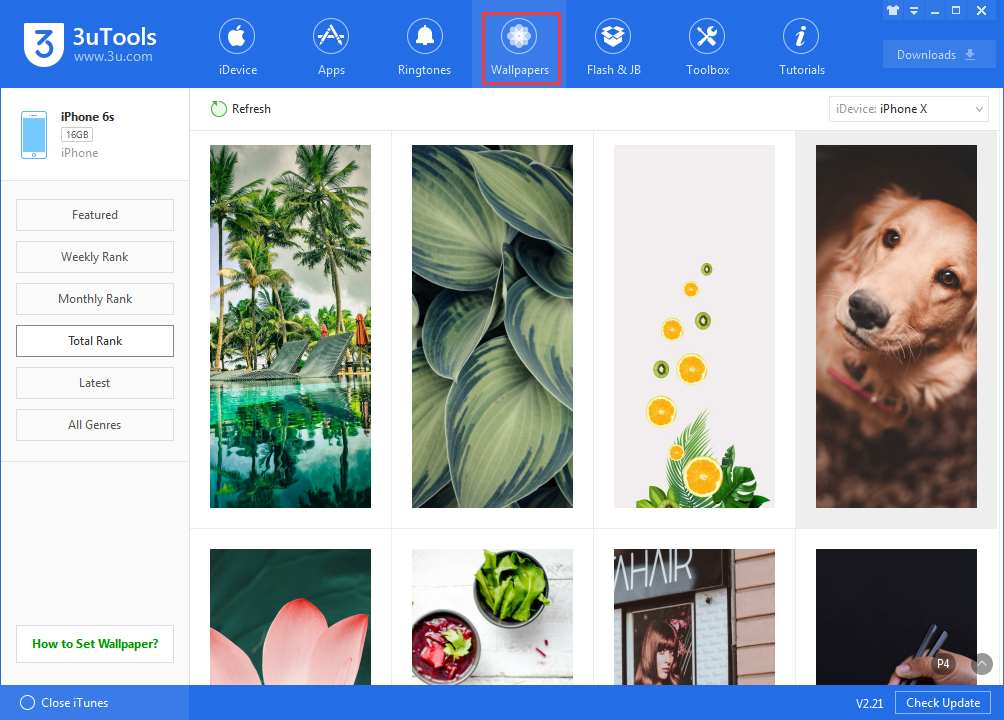
Step 3: As shown in the following picture, you can download wallpaper according to it’s classification.
Step 4: Choose one of your wanted wallpaper, and then you can download it to local or import it to your iDevices.
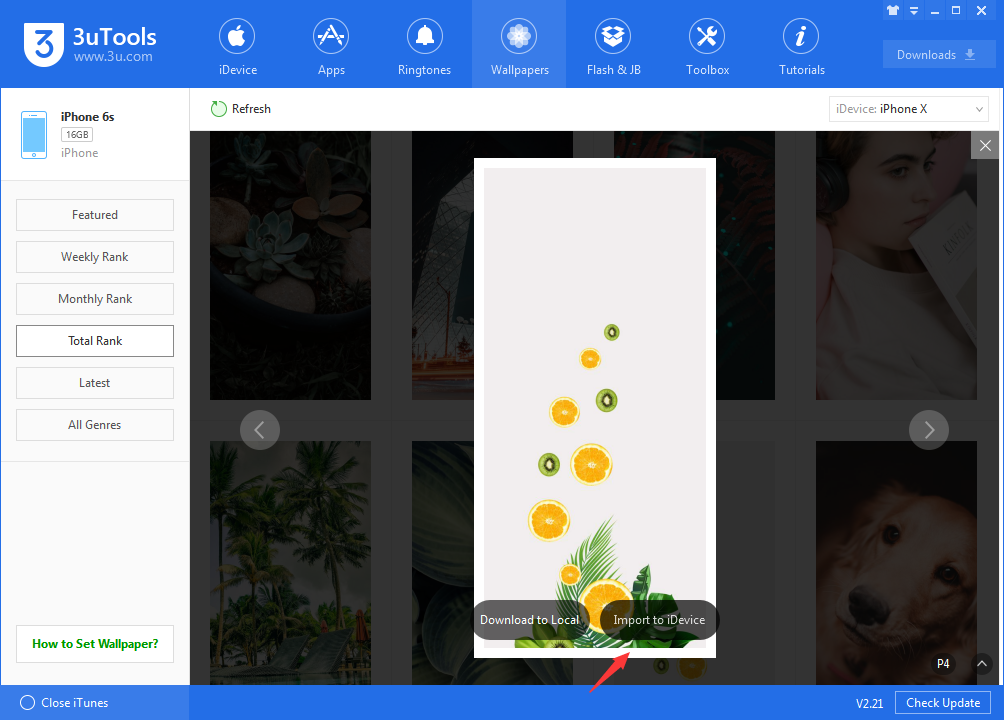
Step 5: We choose to import the wallpaper above to iDevices. And you can see 3uTools has successfully imported this wallpaper to iPhone. In addition, you can find this photo in “Wallpaper”→“Photos”.
Step 6: At this moment, you need to open the “Settings”of your iPhone→click the button “Wallpaper”→click the button “Choose a New Wallpaper”→click the button“Set”.