 5098
5098
 2017-07-18
2017-07-18
With AirDrop, you can share photos, videos, websites, locations, and more with people nearby with an Apple device. This tutorial is mainly introducing how to use AirDrop on iPhone7.
Warm prompt:
* To share content with AirDrop, both people need one of these devices using iOS 7 or later, or a Mac with OS X Yosemite or later.
* You also need to turn on Wi-Fi and Bluetooth. If you want to share with your contacts, sign in to iCloud.
How to share content using AirDrop?
You can share content from apps such as Photos, Safari, Contacts, and more.
Tap the content you want to share. Then tap Share. Depending on the app, you might be able to select other items to share.
Then tap the name of a nearby AirDrop user or the Apple device.
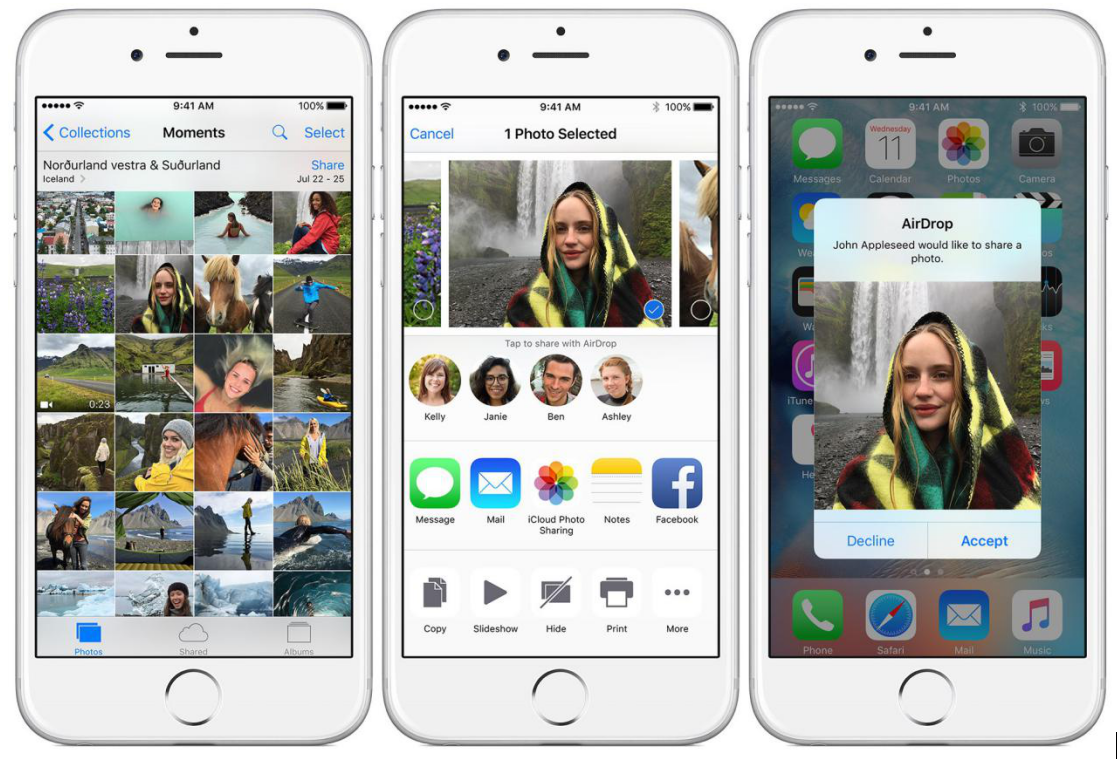
If you're sharing Contacts Only and can't find a nearby user, check that both of you are signed in to iCloud. If you still can't find a nearby user, consider setting AirDrop to Everyone. You might also need to turn off Personal Hotspot on one or both devices.
The other user will receive an alert with a preview of the content you want to share, and can either accept or decline. If the other user accepts, they'll get the content in the app you sent it from. For example, photos will appear in the Photos app and websites will open in Safari.