 560
560
 2024-11-22
2024-11-22
![]()
iOS 18.2 is just weeks away from its public release, and beyond a ton of great Apple Intelligence features, the update also lets you set new default iPhone apps. Here’s how that works.
The iPhone for years has offered some options for setting new default apps. For example, in iOS 14 you could set new defaults for email and browser.
But the options have remained pretty limited.
In iOS 18.2 though, categories for default apps are expanding, and you can set your new defaults all from one convenient new hub.
After updating to iOS 18.2, open the Settings app then Apps and you’ll see a new menu there: Default Apps.
This offers a consolidated home for setting default apps on your iPhone across eight different categories.
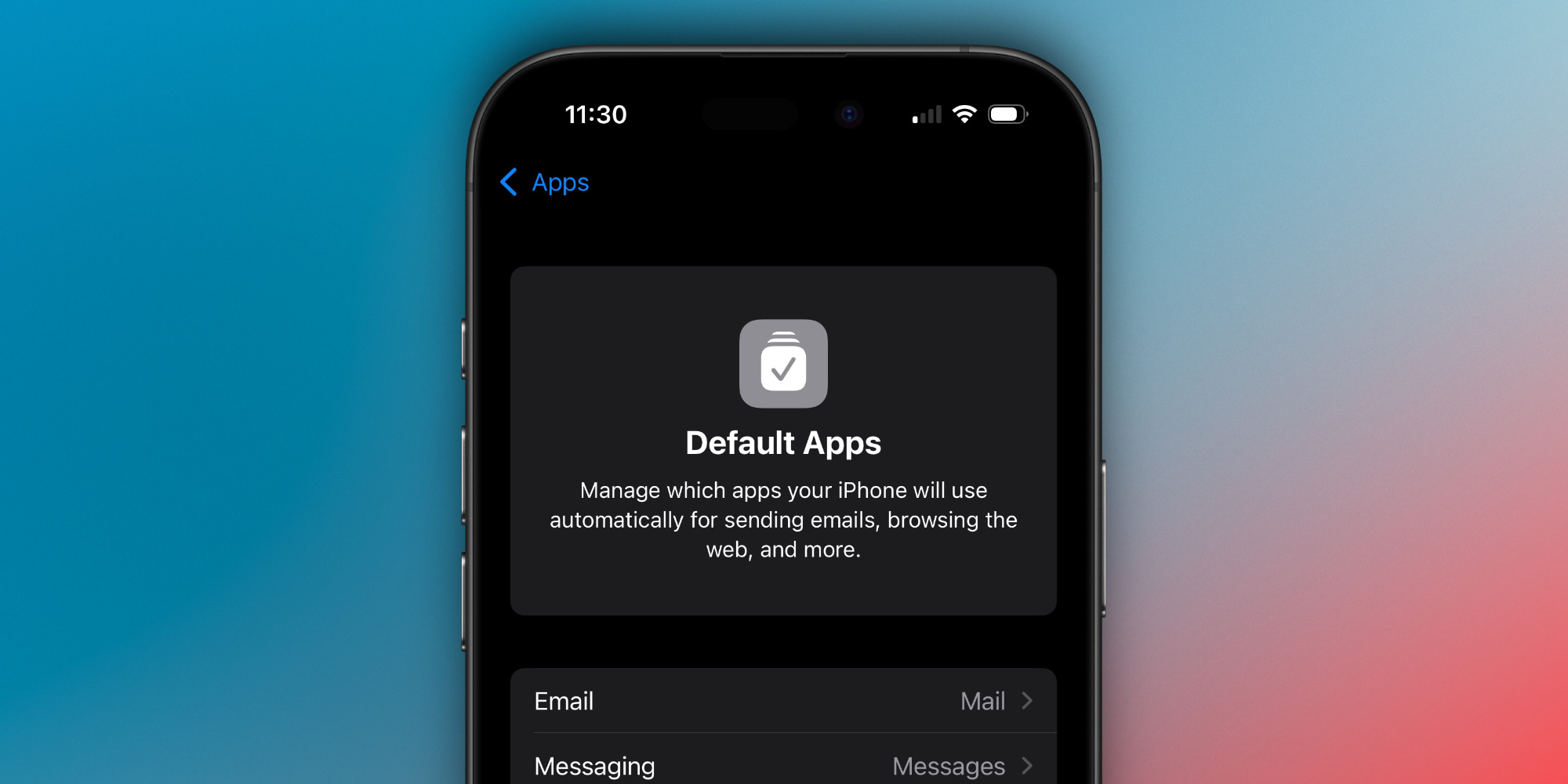
What does changing your default do? Here’s how Apple describes it:
Manage which apps your iPhone will use automatically for sending emails, browsing the web, and more
For example, when you tap a link to an email, phone number, or a standard URL, your default app will be used. Normally, Apple’s own apps act as defaults (e.g., Mail, Messages, Safari, Wallet, etc.), but you can change those defaults.
Here are all the options, plus a description of what changing the default means:
Note, your listed categories might differ based on your location and Apple’s various global policies. If you’re in the US, the eight categories above will be available. If you’re in the EU, for example, you might see more.
If you don’t have third-party apps installed in a given category, you won’t see anything there except Apple’s own apps. But going to the App Store and downloading alternatives will cause them to appear inside the Default Apps section as new options.
Several of these options existed before, but were siloed into different parts of Settings that weren’t the easiest to find. Three of the categories are brand new in iOS 18.2: Messaging, Calling, and Contactless App.
Source: 9to5mac