 5852
5852
 2020-03-06
2020-03-06
You're going to forget them somewhere, some time, here's how to hopefully get them back whether you've dropped them behind the couch, or left them at work.
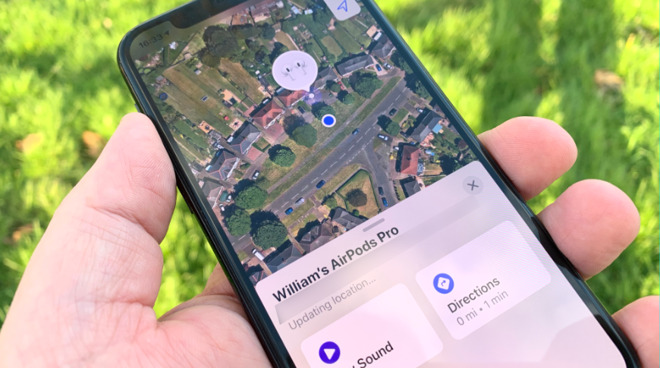
Apple's Find My app has saved our necks, and our anxiety levels, many times.
Face it, they are tiny. Whether you have the original AirPods, the second generation, or the AirPods Pro, these things are very small —and extremely easy to misplace. They can also be stolen, but if yours are and you follow our instructions to see where they've got to, hang on a moment.
This is about what to do when you know you just put them down somewhere. Or you had them this morning. It's not for when you've seen someone snatch them from your bag and run off before the cops could get here.
Not to spoil anything or get ahead of ourselves, but we're going to tell you to use Apple's Find My app, and that is great —if you've set it up in advance. This is an area where Apple's drive to be simple, and to help us all, makes things confusing.
Apple will automatically have switched on the ability to use Find My to locate your AirPods, but only if you have previously chosen to switch it on for your iPhone.
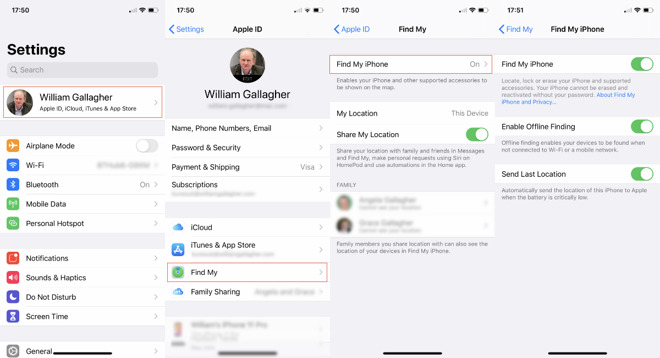
Work through these Settings and then make sure all three of the final Find My iPhone options are turned on
The good news is that Apple also prompts you to do that when you were first setting up your iPhone.
There's a decent but not perfect chance that your AirPods are ready to be found. If you haven't let your iPhone be set up for this, though, you're going to have to rely on the kindness of strangers.
Or if you're presciently reading this ahead of losing your AirPods, do this on your iPhone.
Open Settings and tap on your name
Choose Find My
Tap on Find My iPhone
Turn on Find My iPhone
Turn on Enable Offline Finding
Turn of Send Last Location
That last one is particularly useful. Everything else is for helping you find your device, but that one sends the location to Apple instead of you. Specifically, it sends it when your device's battery is about to quit on you.
It does that so when you try the Find My app, Apple can at least show you where the device last was, even if it can't show you were it is now.
The moment you realise your AirPods are gone, open the Find My app. In moments, you will see a map or a satellite image of the area around you, and a text list of all your devices.
If you're a long time Apple user, that could be quite a list. Each entry has an image of the device, the name you've given it, plus location information.
That might be a specific street address, right down to the apartment number, if that's your home or somewhere in your contacts. Failing that, it will be the town or district, which is less useful but at least tells you that you left the AirPods at home this morning.
There's also an indicator of how far away the device is, with either a measurement in miles or, much more preferable for your anxiety levels, the words "With You."
If that's all there is, then the device has just been located right now. Apple has got its location now and is reporting it to you.
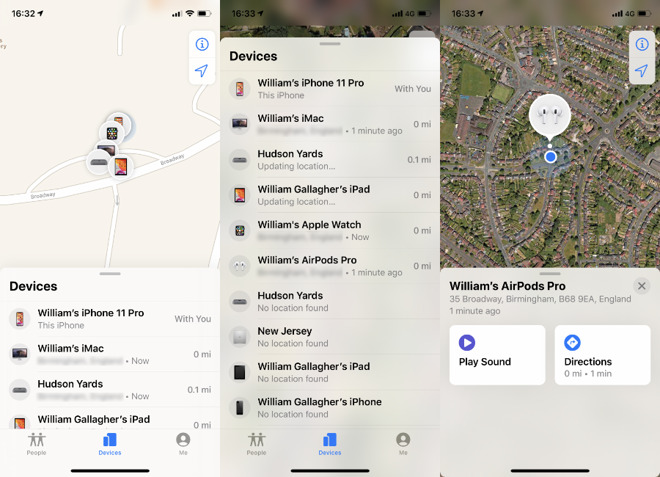
You may have to scroll to find the AirPods listing, but then when you tap on them, you get details of where they are
As well as the geographic area, there may also be a time. This will be the last time that the devices were online.
There is one final possibility, which we hope you don't see. Find My may just have to report "No location found."
It's one thing for Apple to tell you where they are, it's another for you to actually get them back. While the map in Find My will zero you in on the right region, there is one more thing it can do. Find My can also make your AirPods play a sound.
You won't be surprised to learn that it's not the loudest sound in the world. It's loud enough that you will hear it when you're not wearing the AirPods, though. And it's loud enough that if a thief is wearing your AirPods, you should look for the person wincing in pain right now.
Even though the sound is quiet, when your AirPods are somewhere else in the office, Find My keeps that sound going until you stop it.
If the AirPods are in their case and so not connected to anything, Find My will show the sound as Pending. As soon as the AirPods case is opened, the sound will play.
Nicely, it also lets you choose to play the sound only from the left or only from the right AirPod. So if you've misplaced one, the sound coming from the other doesn't mask where your lost AirPod is.
You can do all of this equally easily on a Mac.
Go to iCloud.com on your Mac and log in using the same Apple ID that the AirPods are connected to. Then choose Find iPhone —Apple hasn't updated the iCloud app to show that it finds any device.
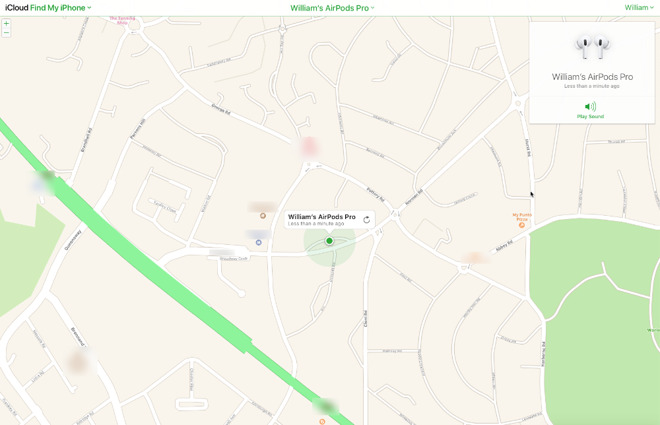
You can get all of the same information on iCloud.com as you can through the Find My app
You'll get the same map, the same location data, and the same ability to play a sound through the AirPods.
All of this sounds great in theory. In practice, it is usually just about exactly as great as it sounds. We have been saved by it from our absentmindedness many, many times. It has also, though, given us reason to gulp. Such as when the last location of our AirPods was shown on the map to be on a street a mile away.
That was clearly using the information from Send Last Location, and we'd been wearing the AirPods as we walked down that street. Yet we'd worn them all the way home, too, and their battery was fine.
The best we can rationalize is that we were walking through an area with poor cell signal, so the internet access was spotty. This mile-away location did at least, though, make us remember for sure that we had been wearing them, and we were able to check the rest of the route.
Of course, we then found the AirPods on our living room table. So do use Apple's Find My app, but check your furniture first.
Keep up with AppleInsider by downloading the AppleInsider app for iOS, and follow us on YouTube, Twitter @appleinsider and Facebook for live, late-breaking coverage. You can also check out our official Instagramaccount for exclusive photos.
Source: Appleinsider