 14537
14537
 2017-03-15
2017-03-15
Google has updated Chrome for iOS to version 57, bringing with it a new "Read Later" functionality. The concept of Chrome's new Read Later is nearly identical to that of Safari's. Here's how Google describes:
Yes, you can take it with you! If you find an interesting article that you want to read later, tap the Share icon and then Read Later to add the page to your Reading List. Articles on your Reading List are saved on your device so you can read them wherever you are, even when you aren't connected to the web.
As you can see in the screenshot below, you can access the new Read Later feature by tapping the"Share"option then the"Read Later" button. From there, you can access all of the articles you have saved by tapping the three dots in the upper-right corner and choosing the"Reading List"option.
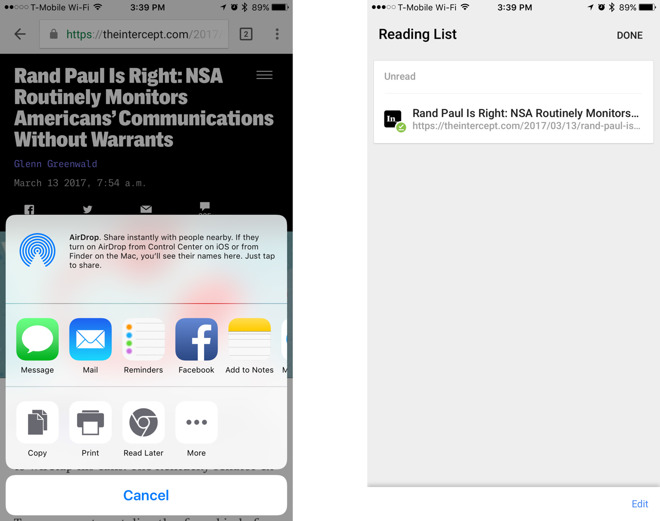
While we had speculated that Google might change the Reading List name as to avoid confusion with Safari's own Reading List functionality, that didn't turn out to be the case. Another important thing to note is that Chrome on the desktop currently doesn't support Read Later, thus meaning any article you save using Chrome for iOS is only viewable from iOS. This is contrary to Apple's Reading List, which is supported on macOS and iOS.
Chrome for iOS is available on the App Store and you can download it now to start saving articles to your Reading List.
Source: appleinsider