 970
970
 2022-08-23
2022-08-23
-xl.jpg)
There's an iOS Accessibility feature that lets you trigger commands or run Shortcuts just by tapping on the back of your iPhone. It's called Back Tap, and here's what you should know.
Back Tap is an Accessibility feature in iOS 14 and iOS 15 that allows users to map commands or features to "taps" on the rear of an iPhone. The convenient part is that you can get Back Tap to trigger just about anything on your device.
You can lock your iPhone, turn on the Flashlight, take a screenshot, or open the Camera app. There are two slots available, so you can have two different commands ready to be accessed at a tap (or three).
The feature is a bit hidden, and you'll need to set it up before using it. Here's how to do it.
Go to Settings
Scroll down and tap on Accessibility
Tap Touch
Tap Back Tap
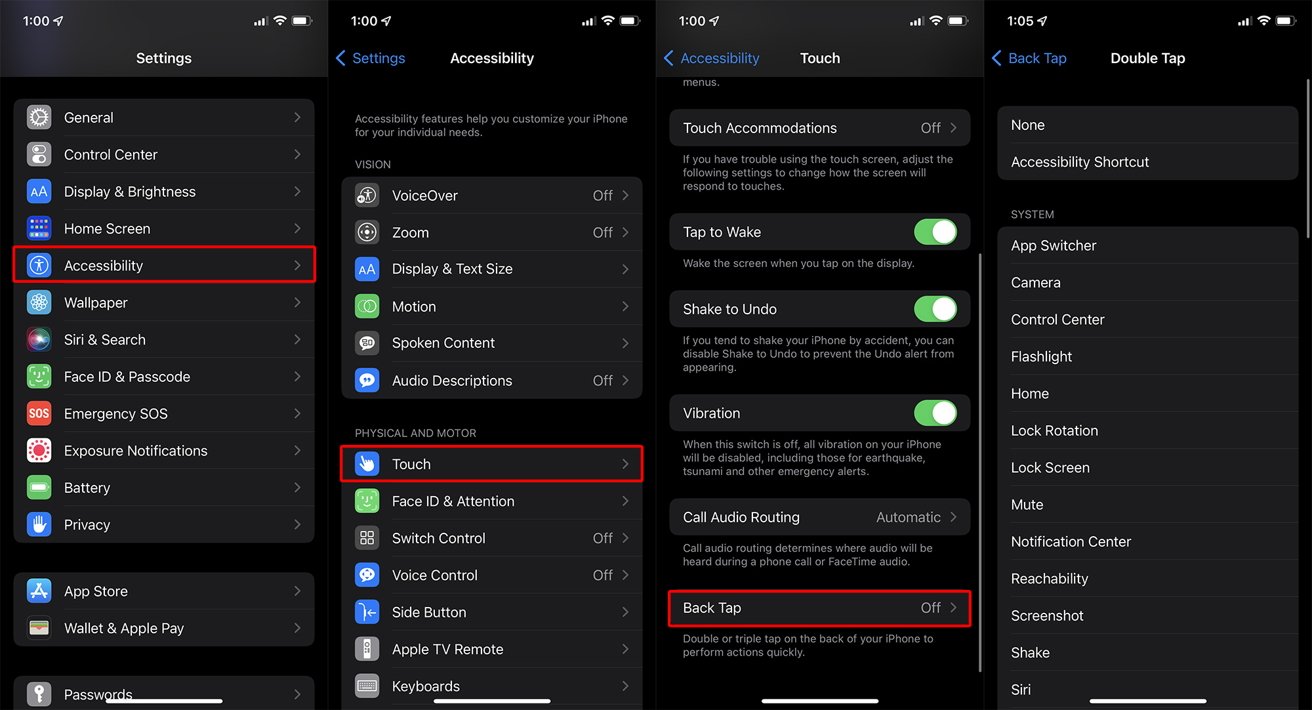
L-R Go to Settings, Accessibility, Touch, and then Back Tap to setup this feature
From there, you can either select Double Tap or Triple Tap. These are two separate triggers, and you can have both enabled simultaneously with different features mapped to them.
For example, you can set the system up to trigger the Flashlight with a double tap and the Camera app with a triple tap.
Tapping on either Double Tap or Triple Tap will bring up a full list of system settings you can map. Additionally, this section will also list available Siri Shortcuts that you can tie to either a double or triple tap.
Once you map a system setting to Back Tap, you'll be able to access it easily by just tapping on the rear of your iPhone.
As mentioned earlier, you can map either system functions or Shortcuts to a Double Tap or Triple Tap. Some of the system options include Siri, Camera, App Switcher, the Lock Screen, Notification Center, or volume controls.
However, when you combine the Double Tap and Triple Tap with a Siri Shortcut, you can unlock even more convenient and powerful capabilities. For example, you can set Double Tap to activate a Siri Shortcut that enables Do Not Disturb While Driving while simultaneously texting a recipient your current ETA.
Your imagination is the only limit to the kinds of easily accessible functions you can unlock with the feature. You will, however, need a phone that supports it. Luckily, every device from the iPhone 8 and later does.
Source: Appleinsider